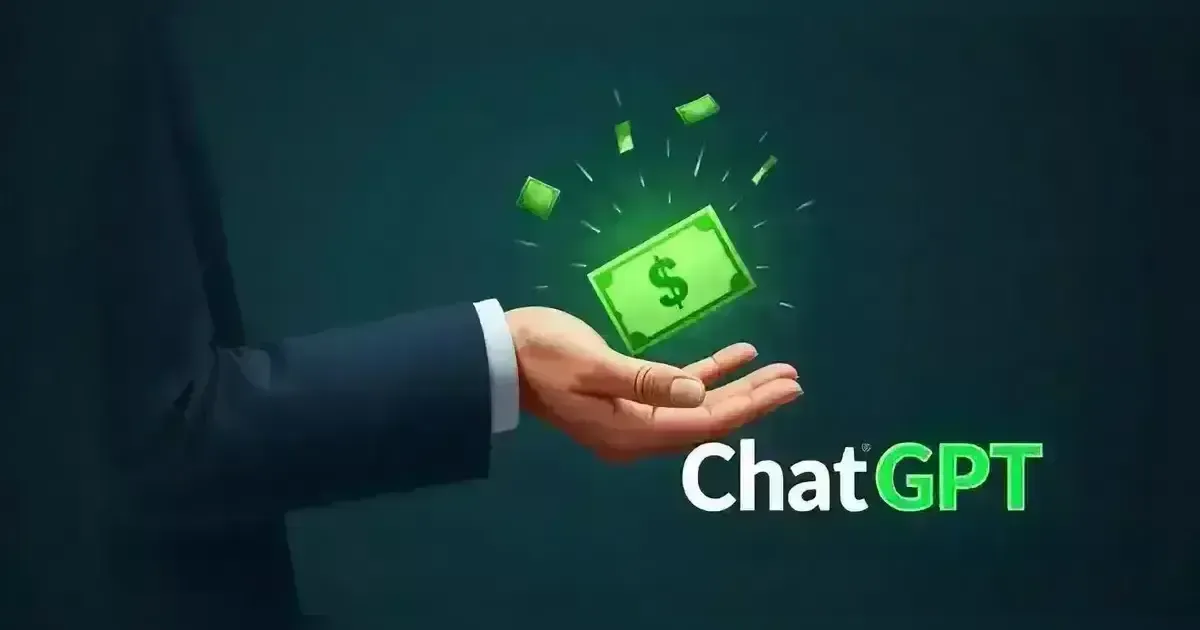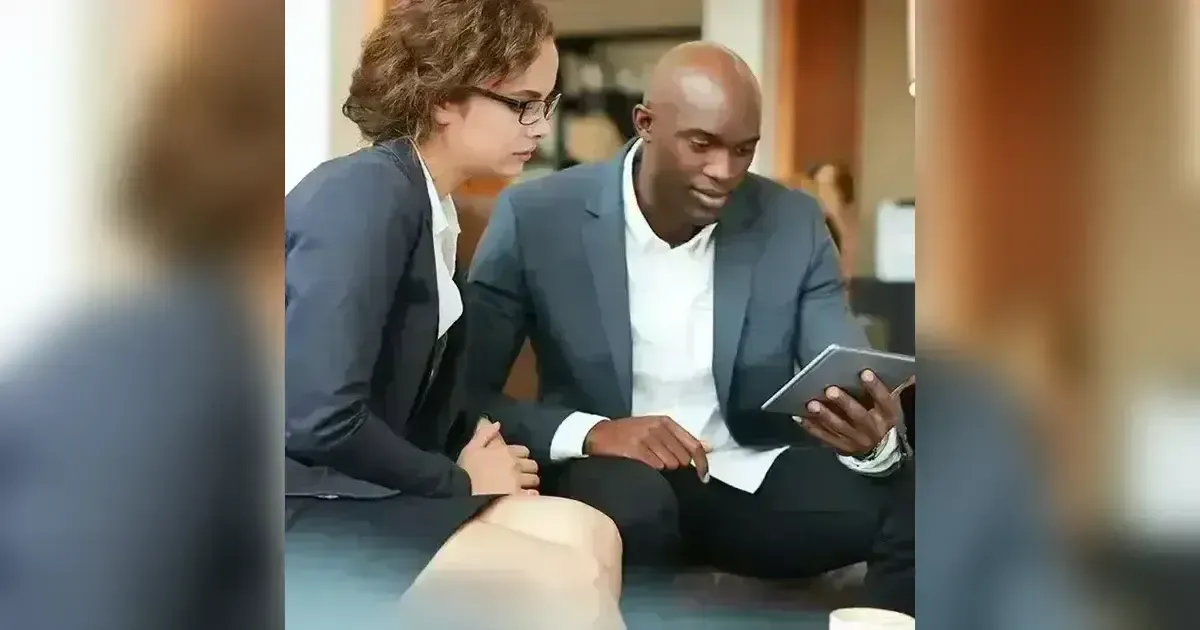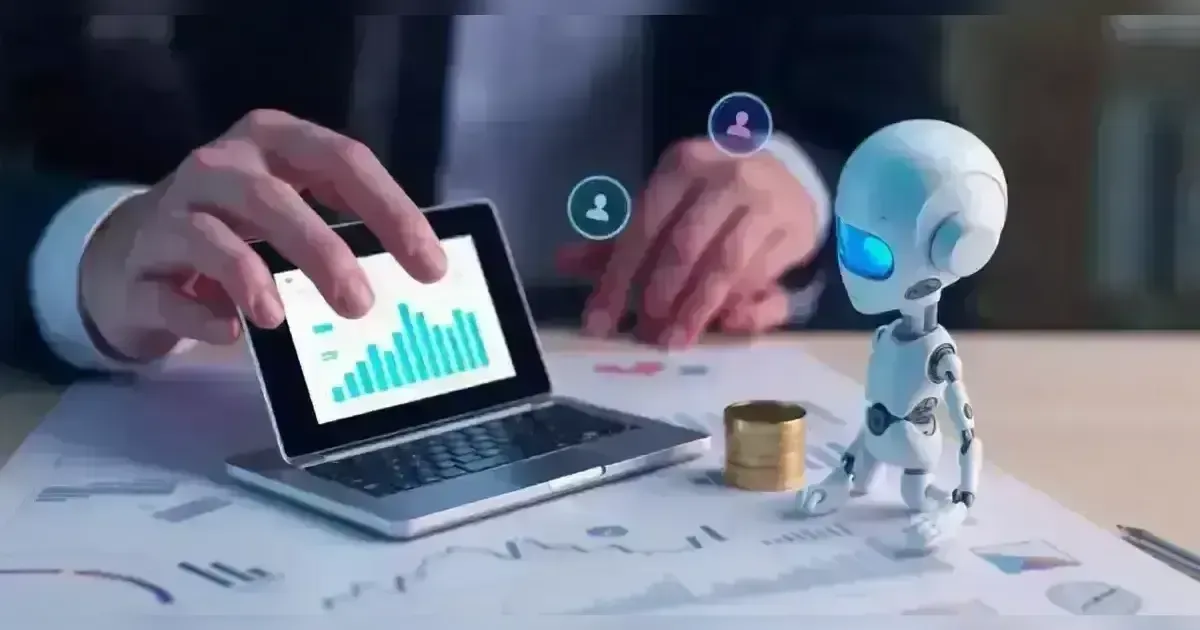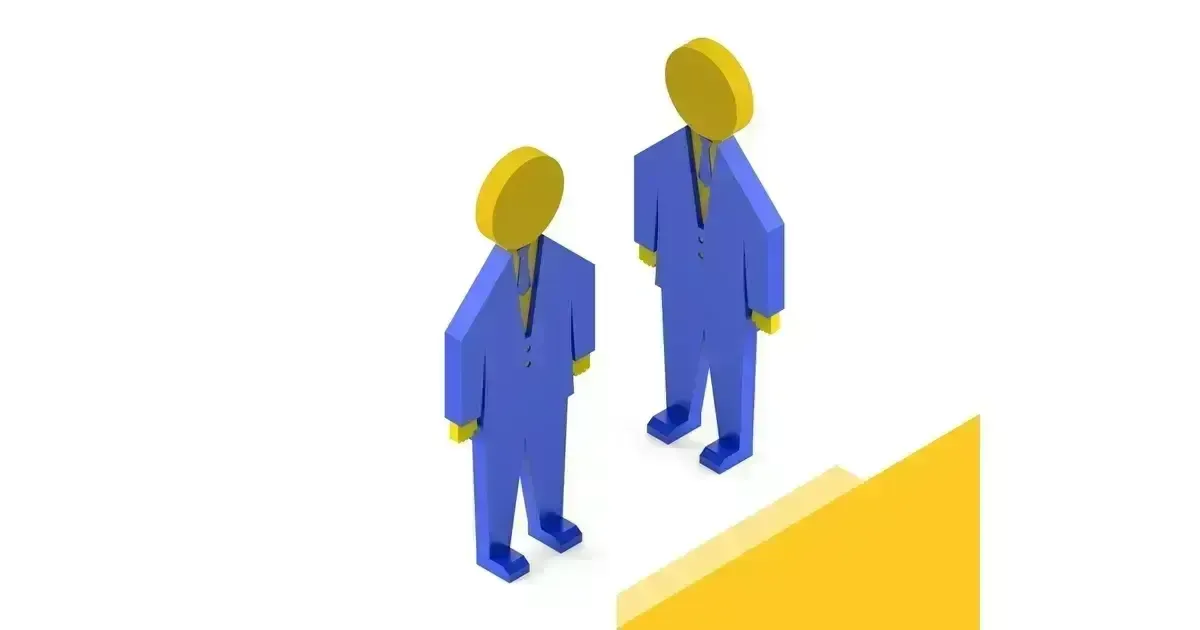Discover How You can Utilize System Configuration Utility in Windows 8.1
The Microsoft System Configuration utility (msconfig) can be utilized to activate or deactivate various services, and drivers, or modify Windows boot configurations. In this piece, we will examine various methods of utilizing the msconfig tool in Windows. Even though msconfig has been around in Windows for a while, its most advanced features can be seen in Windows 8 or Windows 8.1 after recent evolution. Our focus will be on the effective utilization of the msconfig tool in both Windows 8 and Windows 8.1.
Accessing System Configuration Utility
There are numerous methods to access msconfig on Windows. Let's briefly review a few of the methods:
Utilizing File Explorer
The current msconfig tool can be found in the System32 directory of Windows. The precise route is the path to the msconfig.exe file in the C: WindowsSystem32 directory. You are able to navigate to the utility and access it from that location.
Utilizing the Charms Bar
To access the Charms bar, simply press the Windows key along with the C key. Access the 'Search' feature and enter 'msconfig' on the search bar. You need to locate msconfig.exe in the search results.
Utilizing the Run Command
This technique is the simplest and most convenient of all techniques. Use the WinKey+R shortcut to access the run command. Enter 'msconfig' in the search bar. This will quickly launch the system configuration utility.
Utilizing Command Prompt
To access the menu, use the WinKey+X shortcut and then choose the Command prompt.
Begin by typing 'Start Msconfig' in order to access the msconfig tool.
Set up different ways to start up.
The system configuration utility allows you to choose a startup mode for your system.
Make sure to select the 'Normal startup' option to enable the loading of all drivers, services, and startup items.
Click on Apply and then click on Ok.
To identify the cause of any issues in Windows, begin by booting your system in diagnostic mode. During the diagnostic mode, only essential devices and services are loaded to operate your system.
If you encounter an identical issue while in diagnostic mode, it indicates that the fundamental devices or services are damaged, and reinstalling the operating system may be necessary. ‘Selective Startup’ offers additional options for choosing between loading boot services, system services, or the original boot configuration.
Set up Boot Settings
At times, it may be necessary to initiate Windows in Safe Mode. There are various methods to access safe mode, with the simplest being through the system configuration utility. Navigate to MsConfig, go to the 'Boot' tab, tick the 'Safe Boot' option, click on Apply, then Ok, and proceed to restart the system. It is crucial to provide an explanation of the various boot options found in MSConfig.
Lowest Possible
This is the "Standard Safe Mode" which does not include the video card's driver, causing your Windows to boot in 800×600 resolution. This choice is appropriate if you are clueless about the issue and just want to load the essential services and routines required for your system to function.
Different Type of Shell
This is an alternate term for 'Safe Mode with Command Prompt'. The command line interface is launched and allows troubleshooting of graphical problems. You will not be able to access the internet in Alternate Shell Mode as the networking drivers are not loaded.
Repairing Active Directory
Active directory stores machine-specific details like information concerning the hardware of the computer. This feature aids in restoring or saving fresh data in the Active Directory to restore system stability that may have been affected by the addition of new hardware like a motherboard.
Internet System For Connecting Computers And Other Devices
'Safe Mode with Network' is beneficial when you are confident that the issue does not lie within the Network. This option includes a user-friendly interface connected to the Internet, allowing you to obtain the most up-to-date software or drivers from the manufacturer's website to resolve issues related to missing drivers or correctly installing new hardware.
The system configuration utility allows you to modify the default Operating System and the 'Time out' period as well. To modify this time, simply enter the desired time into the 'Time out' box positioned beside the Boot options. 'Time out' is the duration during which your system pauses for your selection, prior to starting up with the default Operating System. To modify the default boot configuration:
Navigate to MsConfig and then go to the Boot tab.
Choose 'Windows 8' (or any other preferred option) from the menu of operating systems installed on your computer.
Press 'Set as Default', then click Apply, and finally Ok.
Increase The System's Speed By Utilizing The Msconfig Tool
Whenever your system is turned on, certain programs and services are automatically activated. These are items that start automatically and can be turned on or off as needed. A Task Manager can handle these items, displaying the program name alongside its publisher, status, and start-up impact. Turn off unnecessary startup items or items with a 'high' impact in order to boost the speed of your PC.
Navigate to msconfig, click on the 'Startup' tab, and then access the 'Task Manager'.
Choose an item and then select the 'Disable' button.
You have the option to view the characteristics of any item by right-clicking on it.
Services
The Services tab allows for the activation or deactivation of services that operate during system startup. The Tools tab includes essential tools for configuring system settings such as computer management, system information, event viewer, and changing UAC settings. Access msconfig –> Navigate to the ‘Tools’ tab –> Choose a tool –> Click on Launch.
It is important to remember that whenever you alter a setting through the system configuration utility, Windows will prompt you to restart so that the changes can be applied. At times, restarting Windows is not required; for instance, if you want to prevent a system service from loading at startup, you can disable it through the Services management console (Run –> services. msc) without restarting. The service will not start the next time you reboot your computer.
Conclusion
The msconfig tool offers a lot of configuration details for Windows in System Configuration Utility. How smartly we utilize this tool is in our hands. If you are a true technology enthusiast and wish to experiment with a third-party tool for diagnosing a Windows startup issue, you might consider using Hijackthis.