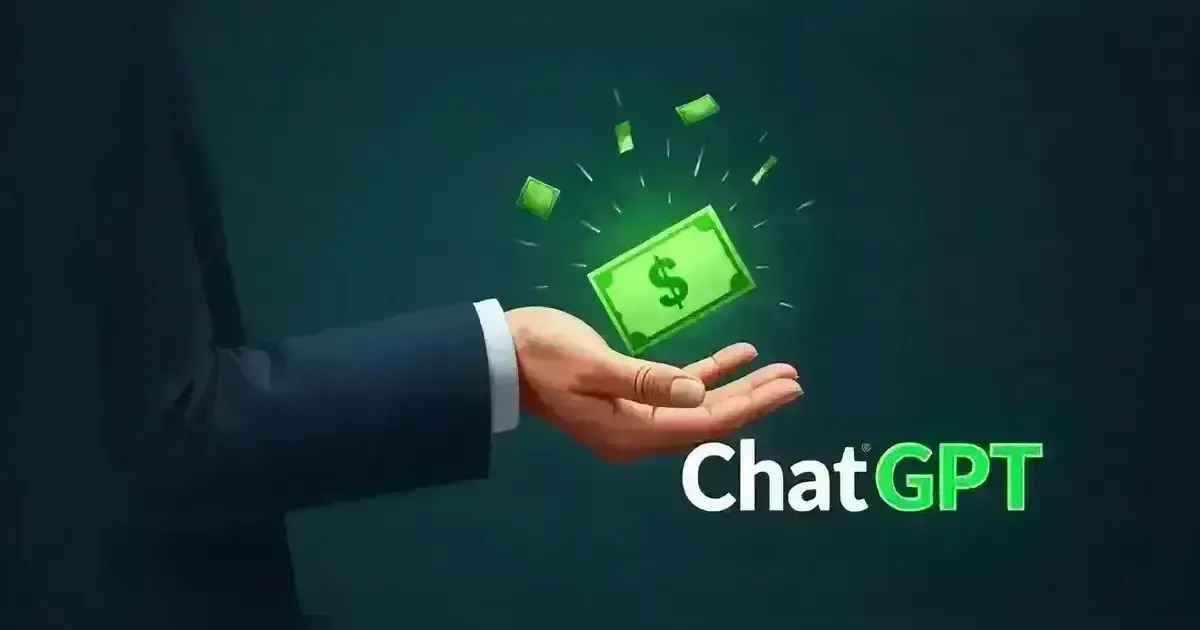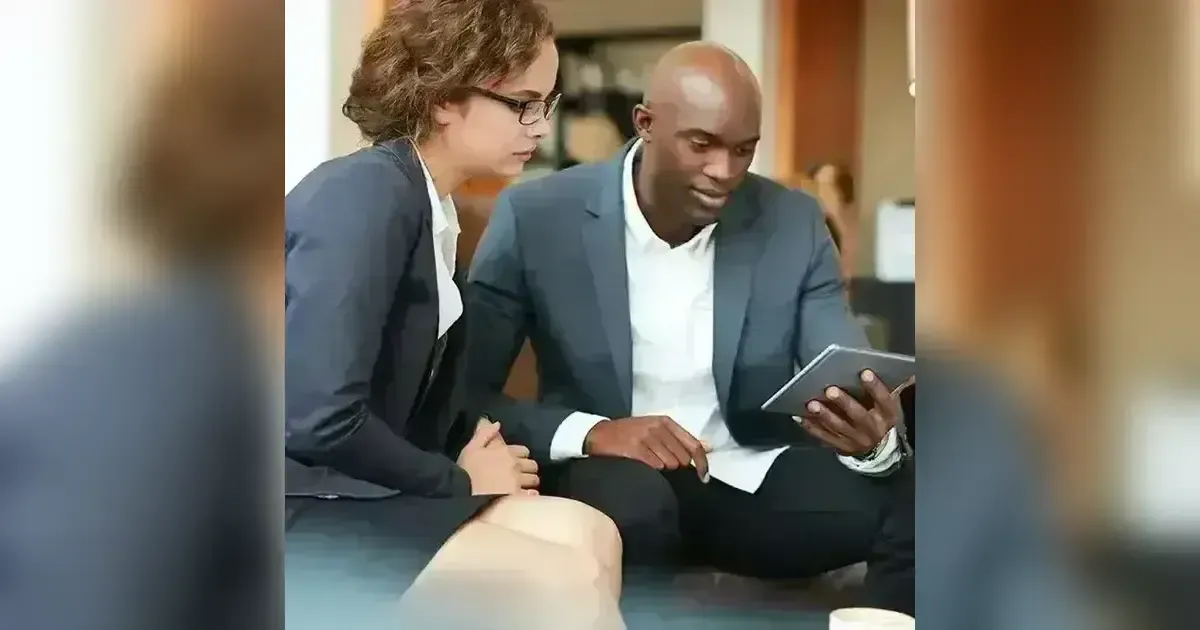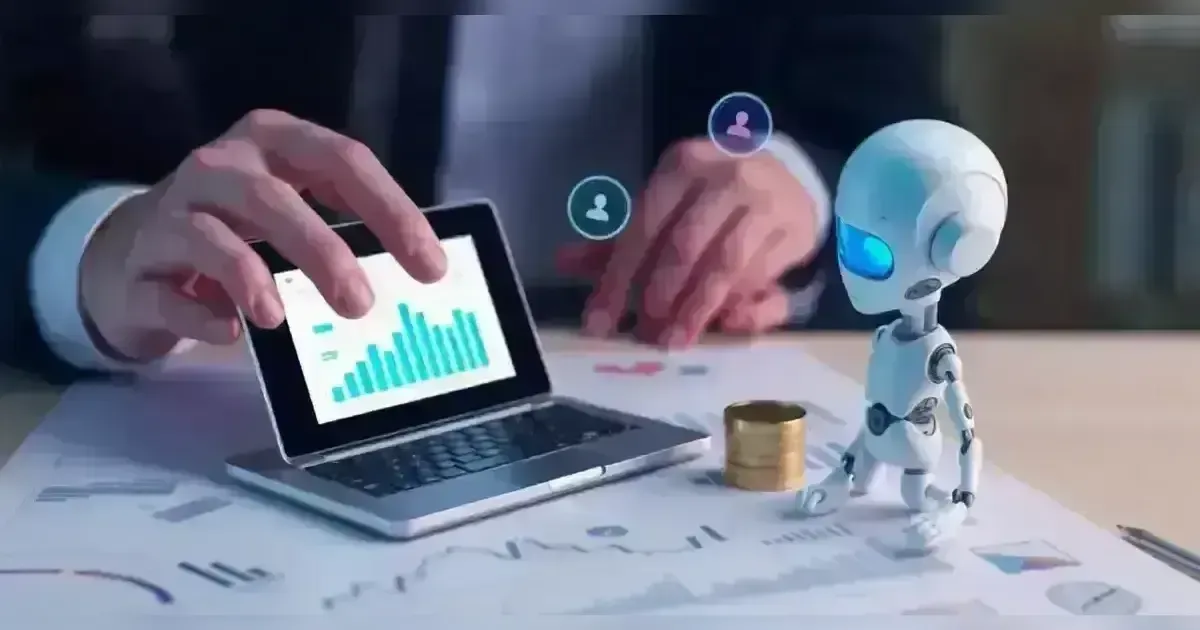Learn how to build your website with WordPress and set up the right domain name, hosting, theme, customization, and plugins.
When you are still starting out in creating a website with WordPress, the whole process might seem so stressful and engulfing. We have all faced this before, so you aren't alone. Though WordPress has some learning curve, it is a tool that anybody can utilize for building a website, even those who haven't before.
That is the reason WordPress is still the most common means of making a website. In order for this process to be very easy, what you require majorly is the proper knowledge. In this article, you will learn how to build a website with WordPress step by step, so read on to learn more!
What is WordPress?
WordPress is a content management system used for hosting and building websites. It has a plugin and template set-up for customizing websites to accommodate users' businesses, blogs, portfolios, or online stores. Note that there is WordPress.org and WordPress.com. Now, what is the difference between them?
WordPress.org and WordPress.com
WordPress.org and WordPress.com are differentiated based on who will host a website. If you're using WordPress.org, you'll host your site with a third-party hosting provider. You must buy web hosting and a domain name and set up WordPress on your hosting. Afterward, you can start managing your website.
Though many web hosting providers offer various tools to make things simple, it is a better experience with WordPress.com. WordPress.com will help you host your site. Additionally, you needn't download software or server. You're free to utilize the WordPress.com free subdomain or utilize your own domain name which isn't free
Though many web hosting providers offer various tools to make things simple, it is a better experience with WordPress.com. WordPress.com will help you host your site. Additionally, you needn't download software or server. You're free to utilize the WordPress.com free subdomain or utilize your own domain name which isn't free
How to Build Your Website With WordPress
Are you ready to start building your website with WordPress? Follow these steps to do so;
1. Pick a Plan (Just WordPress.com)
To begin, you will have to decide if you want to use WordPress.org or WordPress.com. If you're utilizing WordPress.org, skip to the next step. Alternatively, if you're utilizing WordPress.com, you must pick one amongst five WordPress.com plans. When choosing a plan, I believe that most individuals seeking to create a serious site should opt for the Creator plan.
You require this plan if you plan on installing your own themes and plugins. These are part of the benefits of using WordPress. But when you believe that you do not need custom themes and plugins, go for the Starter plan. It'll let you utilize your own domain name. Also, it takes away WordPress.com ads.
You require this plan if you plan on installing your own themes and plugins. These are part of the benefits of using WordPress. But when you believe that you do not need custom themes and plugins, go for the Starter plan. It'll let you utilize your own domain name. Also, it takes away WordPress.com ads.
2. Fix Your Domain Name and Hosting Service (WordPress.org)
In case you prefer to utilize WordPress.org instead of WordPress.com, you will have to select a hosting provider and set a domain name prior to creating your site. Now, you might be wondering what is a domain name and what is a hosting provider. Your domain name is the home address of your website. It is the way visitors can find your site on the Internet. It'll be like this: www.sample.com.
Then, a hosting provider is like one's house. It is the place where a website's file is stored. If you don't have a hosting provider, your website will not have space. There are many popular hosting providers for WordPress like Bluehost, Kinsta, Rocket, etc. In case you opt for Bluehost, you will be taken to their pricing page to pick a plan. Then, after selecting a plan, you will be led to a different page so you can register with a domain name.
It's free throughout your first year. Immediately after selecting a domain name, you will be led to another page to finish up your purchase. Then, when you confirm your account and purchase a domain, you'll start accessing your hosting dashboard. There, you can install WordPress.
Then, a hosting provider is like one's house. It is the place where a website's file is stored. If you don't have a hosting provider, your website will not have space. There are many popular hosting providers for WordPress like Bluehost, Kinsta, Rocket, etc. In case you opt for Bluehost, you will be taken to their pricing page to pick a plan. Then, after selecting a plan, you will be led to a different page so you can register with a domain name.
It's free throughout your first year. Immediately after selecting a domain name, you will be led to another page to finish up your purchase. Then, when you confirm your account and purchase a domain, you'll start accessing your hosting dashboard. There, you can install WordPress.
3. Install WordPress
When you're making use of your own hosting service (rather than WordPress.com), you must install WordPress software to start connecting your domain to your site. For this to be very easy, a lot of web hosts provide easy one-click WordPress installer software. Some WordPress hosting providers even pre-install WordPress for users in the setup process. We are utilizing Bluehost in this instance, though the same principle applies to almost every WordPress host. Follow these steps;
1. Log into your account on Bluehost, click on Hosting then press Add Site.
2. You will be taken to another screen, click 'Install WordPress'.
3. Then, go ahead and provide a title for your website. Also, pick the domain you're seeking to link to this website
4. Select Continue, then wait as Bluehost is installing WordPress for you.
5. After the installation has ended, click on 'Login to WordPress'. You'll be taken to your WordPress dashboard.
This process might be a little different if you are making use of a different WordPress host. Still, they all have similar basic steps. After that, proceed to make your site appear great.
1. Log into your account on Bluehost, click on Hosting then press Add Site.
2. You will be taken to another screen, click 'Install WordPress'.
3. Then, go ahead and provide a title for your website. Also, pick the domain you're seeking to link to this website
4. Select Continue, then wait as Bluehost is installing WordPress for you.
5. After the installation has ended, click on 'Login to WordPress'. You'll be taken to your WordPress dashboard.
This process might be a little different if you are making use of a different WordPress host. Still, they all have similar basic steps. After that, proceed to make your site appear great.
4. Pick a Theme
You're free to start customizing the design of your WordPress site making use of its multiple themes and templates. Every one of them has many layouts, colors, fonts, formats, etc. In your first installation of WordPress's software, they will apply a default theme for you in an automatic manner. Rather than making use of the default theme, it's better to install your new WordPress theme that's matching with your preferred style.
There are lots of free and paid themes, so you will definitely see a design that suits you. You can begin with a lightweight versatile theme such as Astra or GeneratePress. They're all multi-purpose themes, so you're free to utilize them for all types of websites. Also, they have many 'starter sites' that can be imported. To locate the best theme for yourself in WordPress.org;
1. Proceed to your dashboard.
2. Select 'Appearance', afterward 'Themes'.
3. Select 'Add New Theme'.
4. You will be taken to a different screen. There, feel free to check out the available themes or look for any particular theme you want.
5. After finding an appropriate theme, go ahead and install it.
6. Then start to customize it. Every theme has its own steps for customization so ensure that you follow them correctly.
Basically, most WordPress themes can be customized by selecting 'Appearance', and 'Customize'. However, if you're using a newer 'Full-Site Editing' theme, it can be customized by selecting 'Appearance', then 'Editor'.
There are lots of free and paid themes, so you will definitely see a design that suits you. You can begin with a lightweight versatile theme such as Astra or GeneratePress. They're all multi-purpose themes, so you're free to utilize them for all types of websites. Also, they have many 'starter sites' that can be imported. To locate the best theme for yourself in WordPress.org;
1. Proceed to your dashboard.
2. Select 'Appearance', afterward 'Themes'.
3. Select 'Add New Theme'.
4. You will be taken to a different screen. There, feel free to check out the available themes or look for any particular theme you want.
5. After finding an appropriate theme, go ahead and install it.
6. Then start to customize it. Every theme has its own steps for customization so ensure that you follow them correctly.
Basically, most WordPress themes can be customized by selecting 'Appearance', and 'Customize'. However, if you're using a newer 'Full-Site Editing' theme, it can be customized by selecting 'Appearance', then 'Editor'.
5. Start Adding Posts and Pages
When a user adds content to his website on WordPress, it is displayed as posts and pages.
- Posts:
Utilize this if you need to make blog posts. New posts appear in an automatic way at the blog page's top. Every post has its date of publishing.
- Pages:
This is ideal for static content that does not contain a publish date. Examples are the “About” page, “Contact” page, etc. There isn't any default page listing all the "Pages". However, you're free to put up links to them making use of the navigation menu of your website.
For advanced uses, you're free to make your own post types. Though, you shouldn't do that till you've gotten very familiar with WordPress.
1. To add posts to your site, proceed to your admin dashboard, select 'Posts', then 'Add New Post'.
2. To start adding texts, tap on the editor and begin to type. Then, for elements like images and buttons, add blocks to your editor.
3. After you finish with this, press 'Save Draft' to save in the form of drafts, or select 'Publish' to make your post go live.
4. To add pages to your site, proceed to the admin area, select 'Pages', and 'Add New Page'.
5. Then, go ahead and add content making use of your block editor. Click 'Publish' when you are done.
1. To add posts to your site, proceed to your admin dashboard, select 'Posts', then 'Add New Post'.
2. To start adding texts, tap on the editor and begin to type. Then, for elements like images and buttons, add blocks to your editor.
3. After you finish with this, press 'Save Draft' to save in the form of drafts, or select 'Publish' to make your post go live.
4. To add pages to your site, proceed to the admin area, select 'Pages', and 'Add New Page'.
5. Then, go ahead and add content making use of your block editor. Click 'Publish' when you are done.
6. Start Customizing Your Website
Apart from the themes you pick, there are many other ways to customize your site. Firstly, you're free to customize your website title. Proceed to the admin dashboard and click 'Settings > General'.
Then, add a title and tagline for your website. Additionally, you're free to toggle other website details such as URL, language, time zone, etc. After that, you may start customizing the reading sections. Go to 'Settings > Reading' and modify the homepage to a static one.
Generally, WordPress displays your most recent posts on the homepage of your website. In case your site is not majorly a blog, you can display a static page instead. Create your homepage by clicking on 'Pages', then 'Add New Page'. Afterward, assign this to your settings. Also, you're free to customize the navigation menu of your website. It will aid your visitors in finding information with ease on your site.
Proceed with adding a navigation menu by pressing the admin dashboard, selecting 'Appearance', then 'Menus'. In case you are making use of a "Full-Site Editing" theme, click 'Appearance', then 'Editor'. Though, a lot of popular WordPress themes utilize 'Menus'. Here, you're free to decide the way you want the navigation menu to appear, the number of pages to be included, the title of these pages, and the order in which you like to list them. Your navigation menu's specific design depends on the WordPress theme you choose.
Then, add a title and tagline for your website. Additionally, you're free to toggle other website details such as URL, language, time zone, etc. After that, you may start customizing the reading sections. Go to 'Settings > Reading' and modify the homepage to a static one.
Generally, WordPress displays your most recent posts on the homepage of your website. In case your site is not majorly a blog, you can display a static page instead. Create your homepage by clicking on 'Pages', then 'Add New Page'. Afterward, assign this to your settings. Also, you're free to customize the navigation menu of your website. It will aid your visitors in finding information with ease on your site.
Proceed with adding a navigation menu by pressing the admin dashboard, selecting 'Appearance', then 'Menus'. In case you are making use of a "Full-Site Editing" theme, click 'Appearance', then 'Editor'. Though, a lot of popular WordPress themes utilize 'Menus'. Here, you're free to decide the way you want the navigation menu to appear, the number of pages to be included, the title of these pages, and the order in which you like to list them. Your navigation menu's specific design depends on the WordPress theme you choose.
7. Install Plugins
Plugins are software that includes functionality in a WordPress site and improve users' experience. You're free to utilize plugins for little features like when you want to add a contact form or bigger features like when you want to turn your website into a store. WordPress has more than 59,000 free plugins in its directory. It also has many more in other places and options for all types of websites and users. These are its most common plugins;
- Events Calendar:
This is a very useful events calendar that'll make it easy to schedule events from your website.
- Yoast SEO:
This is a great plugin that helps with on-page SEO. The software will ensure that you are keeping to best practices prior to pushing your website live.
- HubSpot:
With this plugin, you can add any pop-up, form, or live chat to your site with ease. Also, to maximize the benefit, pair HubSpot's plugin and any other plugin with the HubSpot CRM.
- All-in-One SEO:
This is one of the popular SEO plugins that is utilized by companies to enhance their ranking. They also utilize it for uncovering SEO growth opportunities.
- Table Press:
Use this plugin if you want a table on your website.
- The SEO Framework:
This is among the plugins that'll aid you in mastering SEO on your website.
- Weglot:
This is a quality translation plugin that is used to translate WordPress sites.
To start installing a plugin, proceed to your Plugins section in the admin dashboard. It will show you every plugin presently installed on your website. According to your host, there might be lots of plugins already installed. In order for a plugin to start working, you have to activate it after installation. To start adding a new plugin;
1. Select 'Add New Plugin'.
2. Locate any desired plugin, then press 'Install Now'.
3. After waiting for some seconds, select 'Activate'. In the case of plugins that aren't in WordPress's plugin directory, you're free to upload a Zip file. Do this by selecting 'Upload Plugin'. You can utilize this method when you buy your plugin from a developer.
8. Start Optimizing Your Site to Boost Page Speed
Website performance stands as an important aspect of user experience. When your page uses too much time to load, visitors will go fast to another website. You wouldn't like your visitors to get frustrated with slow speed. Picking a good web hosting is a way of ensuring that one's website loads fast.
Then, apart from that, you should execute useful best practices for WordPress performance like page caching, code optimization, etc. Alternatively, you can also utilize software like WP Rocket. It is a caching plugin that makes a website quicker with the click of one or two buttons. It has various useful options that'll help you to improve your page speed and loading time.
Conclusion
Owning an amazing website matters. It is what you utilize for connecting with visitors, getting leads, creating an excellent first impression, and boosting conversions. Fortunately, creating a website for yourself won't be an awful process with WordPress. It's an easy-to-use CMS providing customizable plans that can suit every of your wants. Even without any prior knowledge, users can build websites quickly for their businesses, blogs, portfolios, or online stores. Go ahead and build your website with WordPress today.