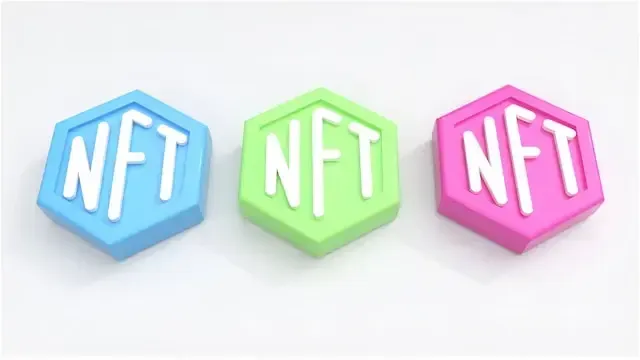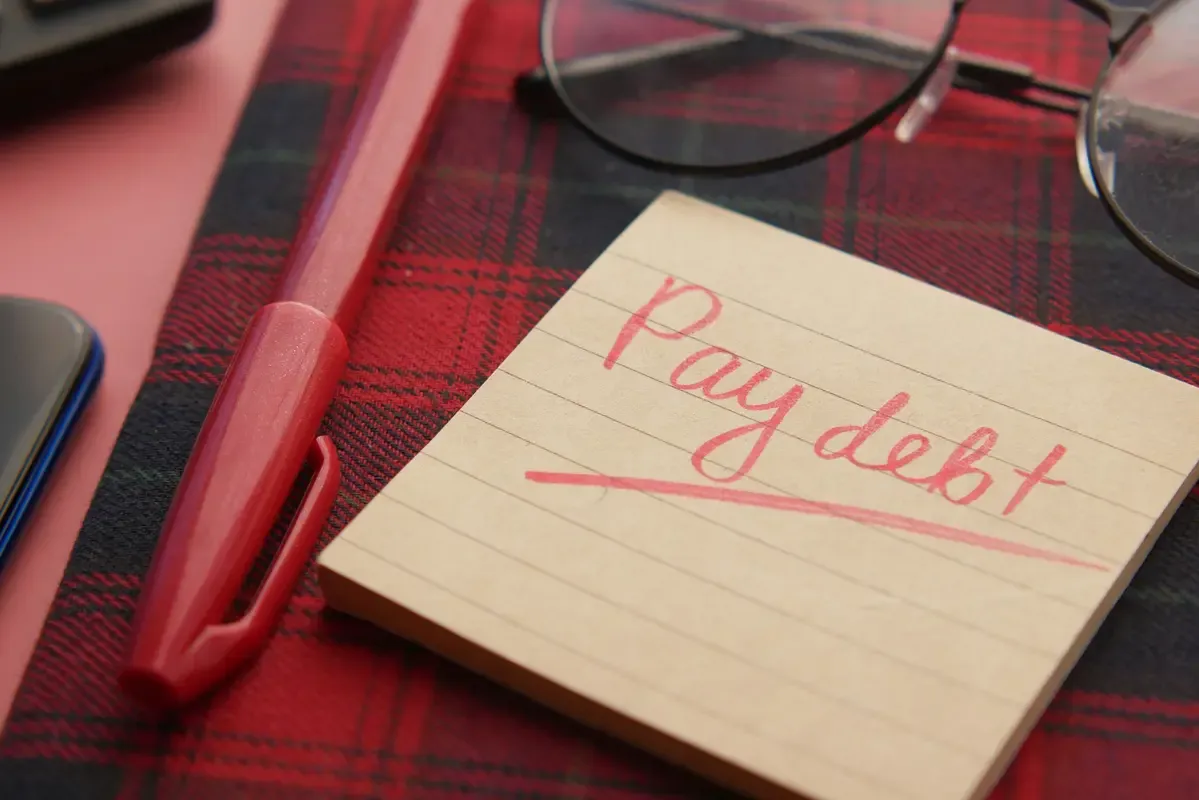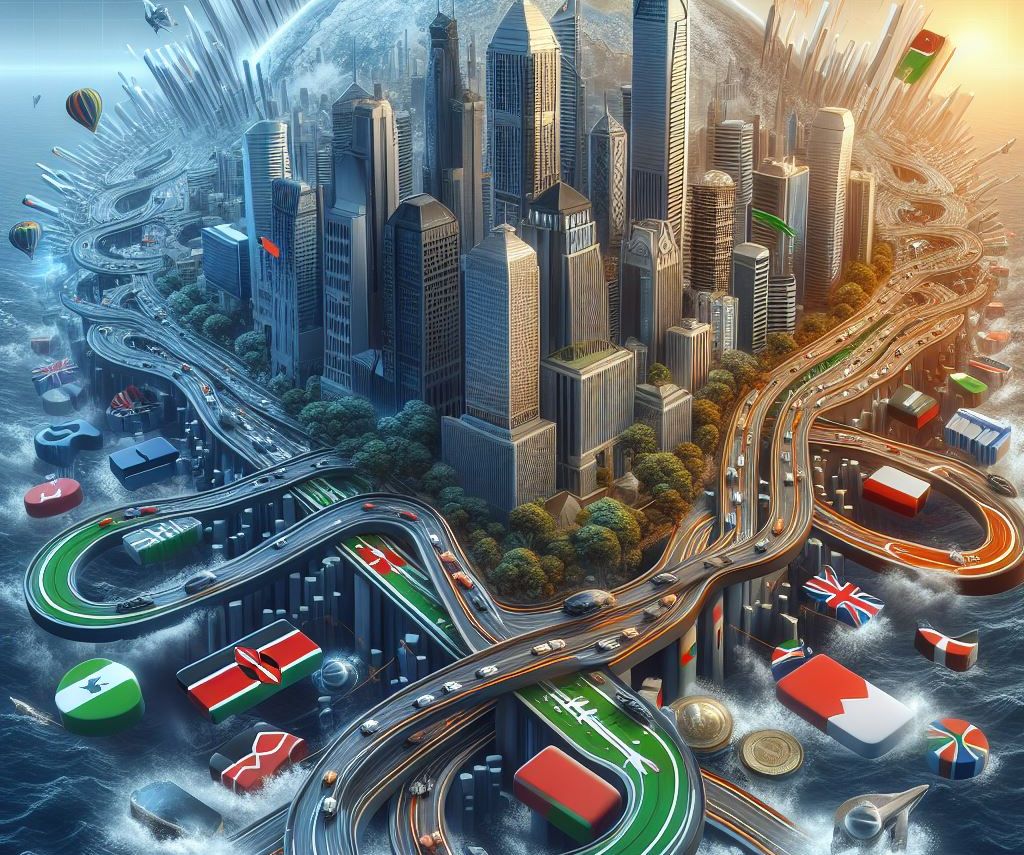In this article, we will give a step-by-step detailed guide on how to clean up your digital footprint.
Today's world has gone digital, and just about everything one does online leaves marks behind. Termed the Digital Footprint, that mark is what is often referred to. In many ways, it is a sort of bread trail that displays where one has been and what he or she has done on the Internet. Often you may wish to clean up this digital trail so that your information remains safe and private. In this article, we will give a step-by-step detailed guide on how to clean up your digital footprint.
What Is a Digital Footprint?
Before we start cleaning up, let's understand what is meant by digital footprint. Your digital footprint includes:
- Websites you visit: Every website that one visits records some log about one in their log files.
- Social Media Posts: Pictures, comments, and likes on Social Networking Sites
- Search History: Information searched by you with the use of search engines like Google.
- Online Accounts: Information given during the creation of accounts and installation of applications.
Why Clean Up Your Digital Footprint?
Cleaning up one's digital footprint is important for several reasons, including but not limited to:
1. Privacy
This may contain personal information such as your address or phone number. If it falls into the wrong hands, it might be molested. Cleaning up your digital footprint means there is less personal information available online.
2. Security
A lot of your digital footprint could be used by hackers to commit identity theft or account access. For example, if security questions or passwords can be relatively guessed from what is on social media profiles, it is very easy to get into accounts.
3. Reputation
It's, therefore, very important how others look at you based on your digital footprint. Maybe a future employer or school will search for you online. A clean and positive digital footprint ensures anything popping up when people look for you online reflects you.
4. Control
By managing your digital footprint, you will be in a position to allow people not to access information that you do not want them to have. This means that you have full powers to determine what people see and what they can't.
Now that we know why it’s important, let’s get to the fun part—cleaning it up!
Step 1: Search for Yourself Online
First, you want to know what is out there about you. This gives you an idea of what you will be dealing with.
- Use Search Engines: A search engine Such as Google or Bing would be good options.
- Search for Your Name: Insert your full name into the search box, and hit Enter. Try various variations in your name including nicknames or initials.
- Check a Variety of Results: Look through search results to see what about you pops up. This is a good time to make note if anything unexpected or isn't wanted, appears.
Step 2: Search on Social Media
Make sure your Social media footprint is clean and safe by following these steps.
- Log onto Social Media Accounts: Just see what pops up when one searches their profile. Social media platforms to consider are Facebook, Instagram, Twitter, LinkedIn, or any other social networking site that one uses.
- Mention Search: Search for mentions of your name on social media. That is, posts where you have been tagged or mentioned by other people.
- Group Memberships: If you have joined any groups or forums recently, see what information may be visible.
- Image and Video Searches: Use any search engine and do an image search to see if pictures of you pop up online.
Step 3: Privacy Settings
Set privacy settings that reflect who can see what you post, and what information about you is shared. Use these steps;
- Check Your Posts: Look through old posts, photos, and comments. Remove or hide those things that you would not want a stranger to see.
- Update Your Content: Anytime there is outdated or incorrect information about you in any one of your posts or your profile, update it.
- Application Permissions: Look at what permissions different applications have as a result of your social network accounts, and revoke these if you are no longer using those applications or no longer trust them.
- Delete or Archive Old Content: You can also archive those posts that you don't want to delete but would not want to show publicly either. You should delete unwanted content; this would rid you permanently of the things with which you may not want to be associated.
Step 4: Eradicate Old or Unused Accounts
Sometimes we create an account and then we forget that it was ever there. These may also be part of your digital footprint. Here is how to take care of them:
- List All Accounts: Make a list of all accounts and apps you remember to have created. This includes whatever subscription may have been made via email, e-commerce accounts, and forums.
- Log in and Delete: Login into each account you'd want to delete. Go to account settings, Look for an option to delete or deactivate the account. This is often found under settings or account management. Abiding by the Removal Directions Proceed with the removal or deactivation process of the account.
- Account Deletion Service: If there were too many accounts that you signed up and forgot about, there are such services that help find them all and delete the accounts. Good examples include JustDeleteMe, AccountKiller, and PrivacyDuck.
Step 5: Clean Your Search History
Search engines keep every little thing that you ask. Cleaning history will reduce your digital footprint a little more. Follow these steps to clean our search History.
- Open Your Browser: Open your internet browser and click on the settings. Then click on privacy or History.
- Clear Browsing History: Select from the history you want to clear, cookies, or you can also remove cached images and files.
- Set Time Range: You can set the time as per requirement could be an hour, a day, a week, or all time, then click clear.
- Update Search Engine Settings: Use Google or Bing-update settings so it doesn't save your search history.
- Opt-out of Data Collection: Some search engines offer options to opt out of data collection or personalized ads.
Step 6: Clean Up Your Email Subscriptions
Your email is probably a mess of newsletters and promotions you never read. Here's how you clean up that mess:
- Open Your Email: Login to your e-mail account.
- Find Subscriptions: Look for emails from newsletters with promotional offers.
- Unsubscribe: The "unsubscribe" link is normally at the bottom of an email. You need to unsubscribe from newsletters and subscriptions that no longer serve you.
Step 7: Update Your Online Information
Sometimes, your information on the web might be incomplete or inaccurate. Here's how you'd update such information:
- Profiles check: Access your online profiles on various sites to make sure that information at those sites is not outdated.
- Check Contact Info: Make sure that the contact information, email, and phone number are updated.
- Correct Errors: Fix any mistakes in your details. Make sure your name is spelled correctly and your address is correct.
- Update Employment Information: Update current job title and company on professional networking sites such as LinkedIn.
- Add New Information: Mention recent achievements, certifications, or titles that describe your standing currently. Also, fill in your personal information which might have changed, such as your new address or new telephone number.
Step 8: Apply Passwords Strongly and Use Two-Factor Authentication
Keeping your accounts safe is major in maintaining your digital footprint. A few things to consider:
- Create Strong Passwords: Use complex passwords, not easily guessed. Use uppercase letters, lowercase letters, numbers, and symbols in mix and match. Also, If you prefer, you could use the password manager, which will securely store strong passwords and generate the same for you.
- Turn On Two-Factor Authentication: Turn on the two-factor authentication-enabled-popularly called 2FA for your accounts to add extra security. You will need to provide a second form of identification such as receiving codes via SMS, authenticator apps, or even biometric verification, such as fingerprint or facial.
Step 9: Be Cautious about New Information
You cleaned up the old digital footprint; now let's keep new information in order using these methods.
- Think Before You Post: Reflect on how many ways others may be thinking about something before placing it on the Internet. Would you feel comfortable if this information was obtained by future employers, schools, or friends
- Refine Privacy Settings Periodically Check Settings: This includes periodic seeking out permission settings for all of one's social networking and other sites, accounts, and profiles.
- Disclosure of Data: Be aware of what data you are sharing with others and make sure to review your application permissions settings within social networking sites.
- Post smart: Be in control of what you are releasing online. Share no more than necessary.
- Do not overshare: avoid giving out your details that can be used in identity theft or fraud.
Step 10: Clean Your Digital Footprint from Time to Time
Cleaning up your digital footprint is not an event but a process. Make it part of your routine to review and update your online presence:
- Set Reminders: Schedule a time to review your digital footprint regularly: every six months for example, or annually. This will help you ensure that you remain in control of your digital footprint. Check all places where you have a presence: social media, emails, and online accounts of all kinds.
- Stay Updated: Keep up with news about current privacy and security practices. The constant changing of your practices to keep up with tools and technologies allows you to best protect yourself and your digital footprint.
- Monitor New Accounts: You could track any new accounts or applications that you are signing up for and manage the same.
Regularly review all of the new content you post, making sure that your privacy and security goals are accomplished.
Additional Tips to Manage Your Digital Footprint
Following are some more tips that can help in the management of digital footprint effectively.
1. Use Incognito Mode
Incognito Mode: It does not store browser history or cookies.
When to Use It: The idea is very simple you want to browse without leaving any trails or even potentially affecting search history, that's when you use the incognito mode.
2. Keep an Eye on Cookies
What are Cookies: A cookie is a small amount of data that certain web pages store in your computer.
Control Cookies: It should be a habit to clear cookies from your browser every once in a while. Set your settings so it lets the cookies you want.
3. Know Your Scams
Be Scam-Aware: Be aware of many of the online scams and phishing emails, and how to protect yourself from them.
Know Your Source: When at all possible, try to verify an email or message that is asking for information.
4. Use Encryption
Encryption is the process of turning information into a secure format that can only be read by authorized users. Use encryption on sensitive communications and data storage on desktop and laptop computers.
Conclusion
This helps clear your digital footprint and make sure your personal information stays safe, and that your online reputation is good. In detail, these are going to involve searching for yourself, reviewing social media, deleting old accounts, clearing search history, managing subscriptions to emails, updating information, using strong passwords, careful handling of new information, and regular review.
Your digital footprint is just the path or trail you leave in cyberspace. Keeping that path clean and organized will ensure a secure, positive life online. It is now time to start cleaning up that path so you may enjoy a more organized and even safer online experience!