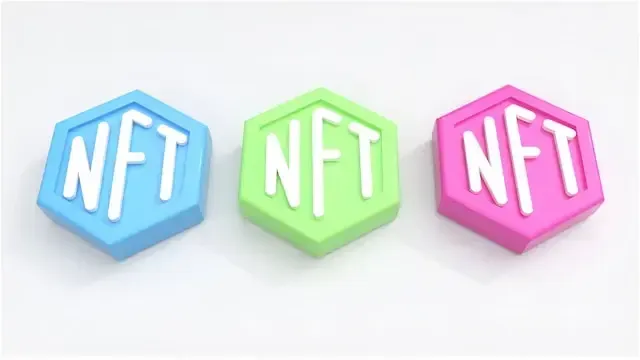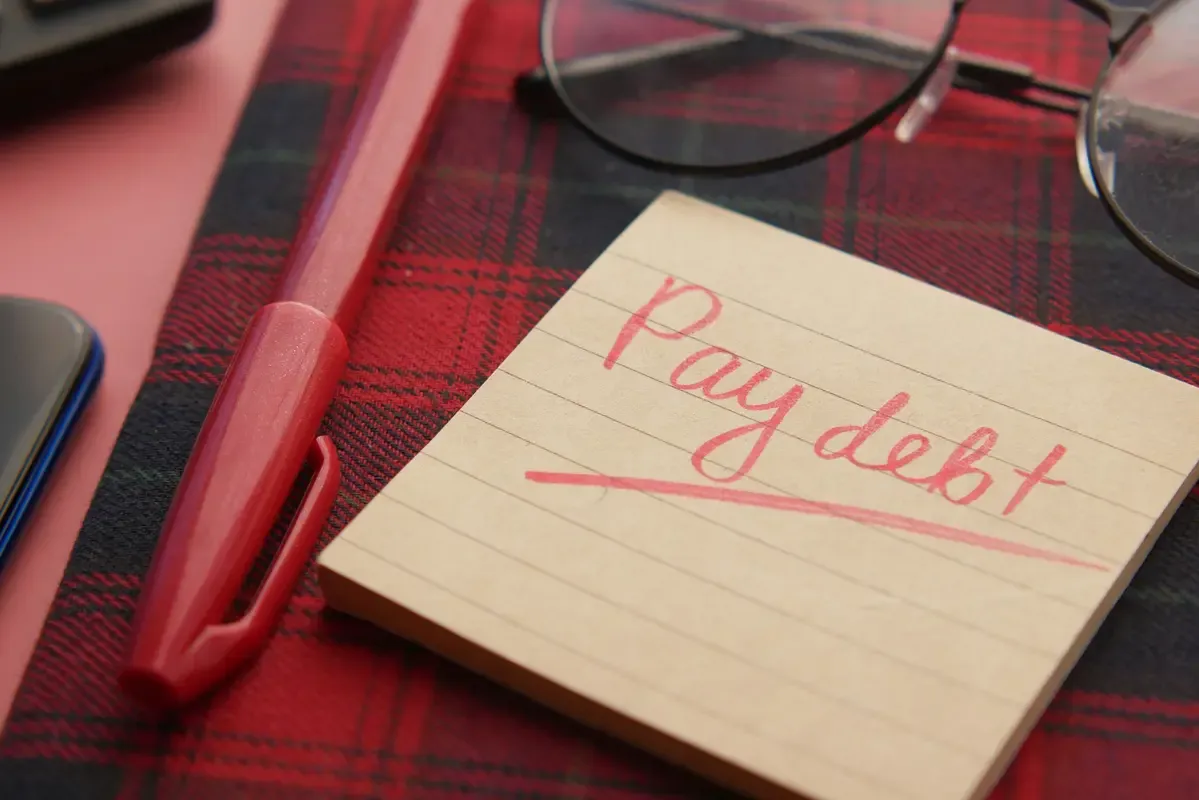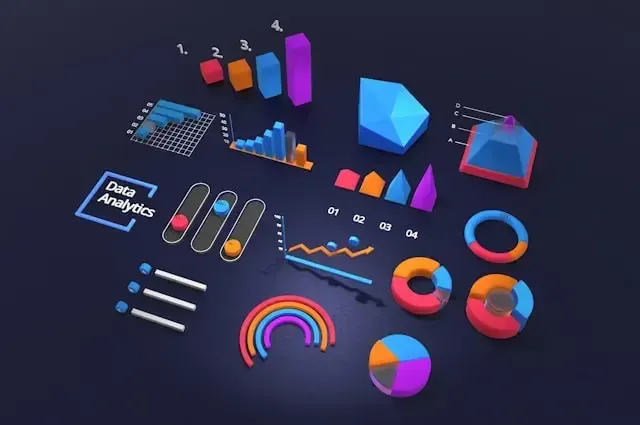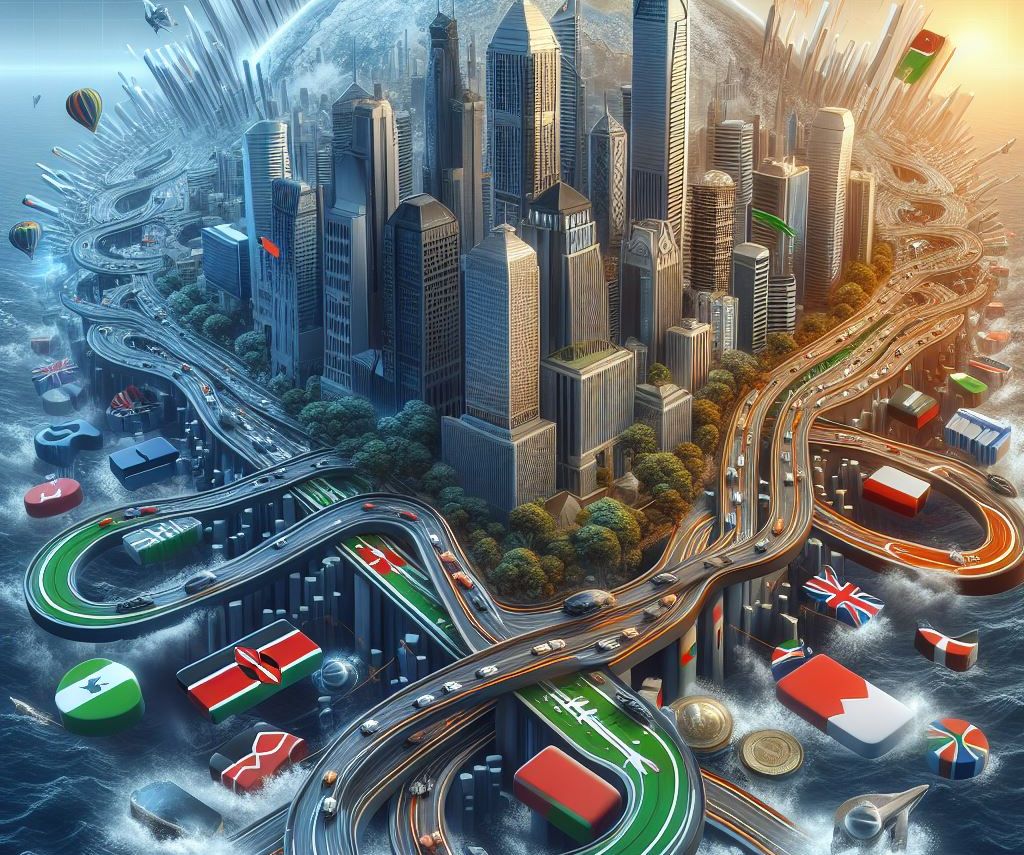As many more people invest time in the comfort of their home, having the best in tech can make all the difference in maximizing productivity and comfort.
Tech Upgrades for the Home Office: 7 Tools to Improve Your Remote Work Experience
As many more people invest time in the comfort of their home, having the best in tech can make all the difference in maximizing productivity and comfort. What started off as a Band-Aid solution has graduated into permanent fixture status: remote work.
Be that spending all day on continuous Zoom calls, collaborating with teams across the globe, or rendering huge files, here are seven pieces of tech that take your remote work to the next level.
1. Turbo Charge Your Internet Speed for Flawless Zoom Calls and Streaming
Few things kill a great workday quite like lousy internet-especially if you have to jump in and out of Zoom meetings, upload files, and work on cloud-based projects.
Either way, high-speed and reliable internet is no longer an option but a necessity. Consider upgrading your internet service at least to fiber-optic or higher speeds.
Why Speed Matters
Video conferencing applications like Zoom and Microsoft Teams, cloud applications, transferring huge files-the list of common activities goes on and on when working from home.
All of these also require ample bandwidth. Not to mention, video conferencing alone requires at least 3 Mbps to be able to provide a lag-free experience. It is best to get a plan with at least 100 Mbps in order not to bottleneck.
Why Fiber-Optic Internet?
The speeds of Fiber-optic are much faster compared to copper-wire connections used, among others, by DSL or cable internet. You will realize less latency and more bandwidth capacity, which in other words means you may do more data-heavy things simultaneously without much lag.
Bandwidth Requirements for Common Remote Activities:
- Video conferencing: The general call via Zoom and Microsoft Teams for HD video will consume about 3-4 Mbps upload and download. This will make smooth calls without buffering due to at least 25mbps speed increase, ensuring stability.
- File Transfer: Large file transfers-mostly raw footage or sending design files-really do need high upload speeds. With fiber-optic internet, 100 mbps or more will get you swiftly uploading and downloading whatever file you need.
- Streaming: Heavy streamers and recorders need at least 50 Mbps to keep these sessions smooth and uninterrupted.
Recommended Fiber-Optic Providers:
- Google Fiber: The name says it with this super-fast, highly reliable service, with options as high as 1,000 Mbps.
- Verizon Fios: Another popular choice, Verizon Fios offers a number of plans for whatever level of need you may have.
2. Smart Routers for Smarter Workflows: What You Need to Know
The strength of your home Wi-Fi network is another critical factor. A strong router ensures that from every corner of your home office, you enjoy a strong signal while eliminating dead zones and connectivity issues.
Smart routers and mesh Wi-Fi systems are necessary to fill in the gap, as they are built for optimization in performance at a home office.
What Are Mesh Wi-Fi Systems?
The whole point of the mesh Wi-Fi system is to have devices around your home creating a "mesh" of connectivity. This blanket of connectivity covers your home in Wi-Fi to great effect.
If your office is on the other side of the house from the main router, or you have particularly spotty coverage in one area of your house, you can be sure to get good coverage.
What to Look for in Smart Routers
Quality of Service (QoS): The more advanced routers have QoS settings, which really help prioritize work-related traffic such as high-definition video conferencing or upload of large files over any other use of the internet.
Quite helpful when staying in shared houses whereby others will be streaming video or gaming, you definitely want to make sure your work connection stays smooth.
Routers with QoS are designed to provide bandwidth for certain tasks, say video conferencing, or devices, for instance, one's work laptop, through which better performance for such resource-heavy tasks is derived.
Best Choice:
- Dual Band or Tri-Band: Such routers let devices spread out because they provide several frequency bands, hence minimizing congestion on your network.
Top Smart Routers
- Netgear Orbi: Perfect for home offices, this is a mesh Wi-Fi meant for large areas, with impressively great speed.
- Google Nest Wi-Fi: Easy to use, with great coverage, and it has Google Assistant built into it.
3. VPNs: The Guard of Silence for Your Home Office Security
While not all of us stress about security on an upgrade to home office tech, it’s really important if sensitive work data is well protected. Such being the case, you need to encrypt your Internet connection and protect your privacy with a VPN.
Why Should One Use a VPN for Remote Work?
It will enable the VPNs to tunnel your device and the Internet, mask IP, and encrypt data. This comes into play while you need access to the company files or while communicating with your colleagues on unsecured networks.
Keep Your Data Safe
Encryption from a VPN ensures that no hacker or third party is able to access your data. It is very important in cases where one intends to work by connecting with company servers or cloud-based platforms where sensitive information is stored.
The VPN will ensure that your connection is secure, even while you work from a coffee shop or use public Wi-Fi.
Popular VPNs for Working Securely
- NordVPN: It guarantees top-class security with double encryption. It also offers a huge network of servers worldwide, so it will be easy to get fast and secure connections at any given moment.
- ExpressVPN: It has the best ease of use and great customer service, perfectly fitting in the category of best options among professionals.
- CyberGhost: It has dedicated streaming and downloading servers to make your experience as fast and private as you need while working on tasks.
4. Monitors, Keyboards, and Ergonomics: Healthier Remote Work Tech
The human body simply wasn't designed to sit in front of a screen for hours at a time-so you need the right ergonomic tech to help you get the job done. Fortunately, improving your comfort and productivity can be as painless as making a few minor upgrades, such as adding an ergonomic keyboard and larger monitor.
Widescreen Monitors for Multitasking
A widescreen monitor is what gives you more screen space to accommodate multiple windows, therefore making your work much easier. You should consider ultra-wide screen monitors that will be useful for multitasking, video editing, or working with big data.
Best Pick:
-
Dell UltraSharp U2720Q: This is a 27-inch 4K monitor featuring great color accuracy and is considered ideal for designers and professionals who deal with detailed visuals.
Keyboards-Mechanical for Comfort
Mechanical keyboards are more tactile and, therefore, can let you type in comfort for extended typing. Responsiveness of the keys and their durability contributes to reducing fatigue; hence, you will be speeding up your typing in the process.
Best Pick:
-
Keychron K2: From its programmable keys down to its compact build, this mechanical keyboard is well-loved in the remote worker community.
Ergonomic Chairs and Stands
Besides gadgets in technology, upgrading to an ergonomic chair or even a laptop stand will save your neck and back from strained muscles. When buying chairs, lumbar support with adjustable height features is a plus.
5. Noise-Canceling Headphones: The Pinnacle Upgrade for Your Home Office
Family noise, neighbor noise, outdoor noise, and just about all types of distractions make you struggle to focus on work. Having a pair of noise-canceling headphones is a game-changer in such environments because it can keep you focused with crystal-clear audio clarity on calls.
Why Buy Noise Cancellation Headphones?
Noise-cancellation headphones block the background noise and hence provide a distraction-free environment for work.
Noise cancellation headphones enable one to focus on their tasks and also allow them to join meetings without any disturbance coming from the outside environment. Most of the models in the market feature inbuilt microphones for enhancing call quality during the meetings.
Better Call Quality
Speaking of headphones with microphones in terms of video calls, what is mostly worth watching are the ones which offer perfect clarity.
Most of their modern models use a great deal of advanced voice-picking technologies so that your voice will be at the front among all the background noises, whether you need to lead a conference or brainstorm with your colleagues.
Best Choices:
-
Sony WH-1000XM5: Industry-leading noise cancellation and crystal-clear microphone quality make them fit very well for remote work.
-
Bose QuietComfort 45: Light and comfortable design from Bose's ANC headphones means they can be comfortably worn on-head all day.
-
Apple AirPods Pro 2: Excellent active noise cancellation, producing crystal-clear audio in calls.
6. Video Conferencing Technology: How to Upgrade Your Camera, Microphone and Lighting Setup
Nowadays, professional differences can be made by how you show up on camera. Besides providing a better feel and sound, the upgrading of video-conferencing technology to a high-quality external webcam, microphone, and lighting will improve communications.
HD Webcams for clearer video
Laptops usually come with pretty grainy, low-quality webcams. You step up the game with an external HD webcam, such as Logitech C920, or even a Razer Kiyo, making sure those meetings are sharper and clearer. For an even more professional experience, pick up webcams with built-in ring lights so you are always perfectly lit.
Best Choice:
-
Logitech Brio: This is a 4K-resolution webcam that impressively does well in poor lighting.
High-Fidelity Microphones for Crystal-Clear Audio
Clear audio is as important as clear video. An external microphone such as the Blue Yeti or Rode NT-USB can pick up professional-quality sound for loud and clear, distortion-free voice. Whether presenting or just attending, better audio enhances your communication.
Best Choice:
-
Blue Yeti: It's preferred among remote workers, it has professional sound quality with different settings.
Smart Lighting for Video Calls
Good lighting is all the magic while on video calls. Ring lights or smart desk lamps minimize shadows to keep you professional-looking, even from dark rooms.
Best Choice:
-
Neewer Ring Light Kit: It’s the most affordable and full-value ring light kit to enhance your video call lighting.
7. Remote Smart Work Hubs: How to Automate and Optimize Your Office
Smart home hubs, such as Amazon Echo or Google Home, help not only in managing home appliances but may also make a pretty big difference in your workday routine
Hands-free Controls
Equipping your home office with smart hubs opens the facility to do practically everything, from turning on your computer to reminding you of something, by voice command. They can also make hands-free calls or send messages; hence, improving multitasking.
Smart Desks and Chairs: A Leap Towards Comfort and Efficiency
Elevate your ergonomics by investing in the newest integrations of technology, such as tech-integrated standing desks or intelligent office chairs.
These include programmable settings to remind one throughout the day to change positions, thus allowing movement and preventing stiffness from sitting for a very long time.
Automation for Efficiency
Smart hubs will automate the tasks that are considered routine tasks. For instance, some of the lights or even music automatically turn on upon entry into your office because you had set this as the setting on your smart hub; hence, you immediately get yourself into a productive environment without necessarily doing much work.
Top Rated Smart Hubs
-
Amazon Echo Show: It has a screen for video calling and other voice-assisted functions that are very helpful while working from home.
-
Google Nest Hub: Sleek in design and commanding over voice controls, it could be very helpful in keeping track of tasks to be done and hence optimizing workflows.
Bonus Tip: All-in-One Docking Stations for Simplified Tech Setups
Cables and tangled wires are just an annoyance that gets in your way and slows you down. With all-in-one docking stations, plug several monitors, keyboards, and external drives into one hub. The Anker or Dell docking station cleans your desk, making switching between your devices easily accessible.
Conclusion
As continuous remote work evolution is taking hold, upgrading your home office with the right tech will go a long way toward making the experience dramatically better.
Be it high-speed Internet, noise-canceling headphones, or smart hubs, get yourself some or all of the above tools to make your workspace more efficient, comfortable, and productive.