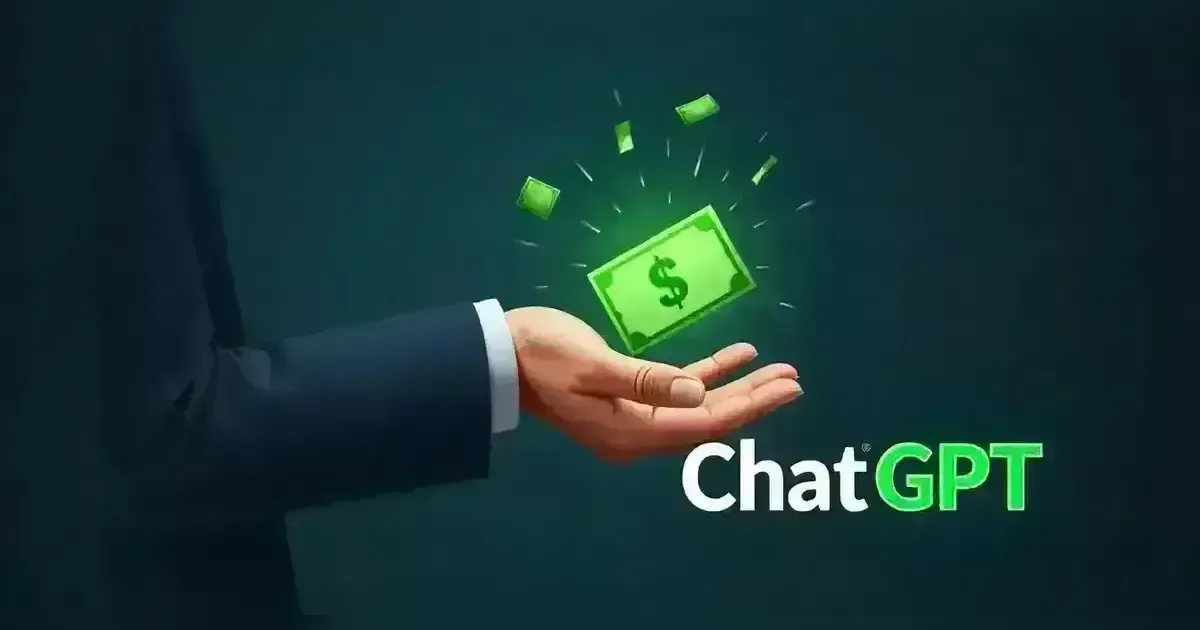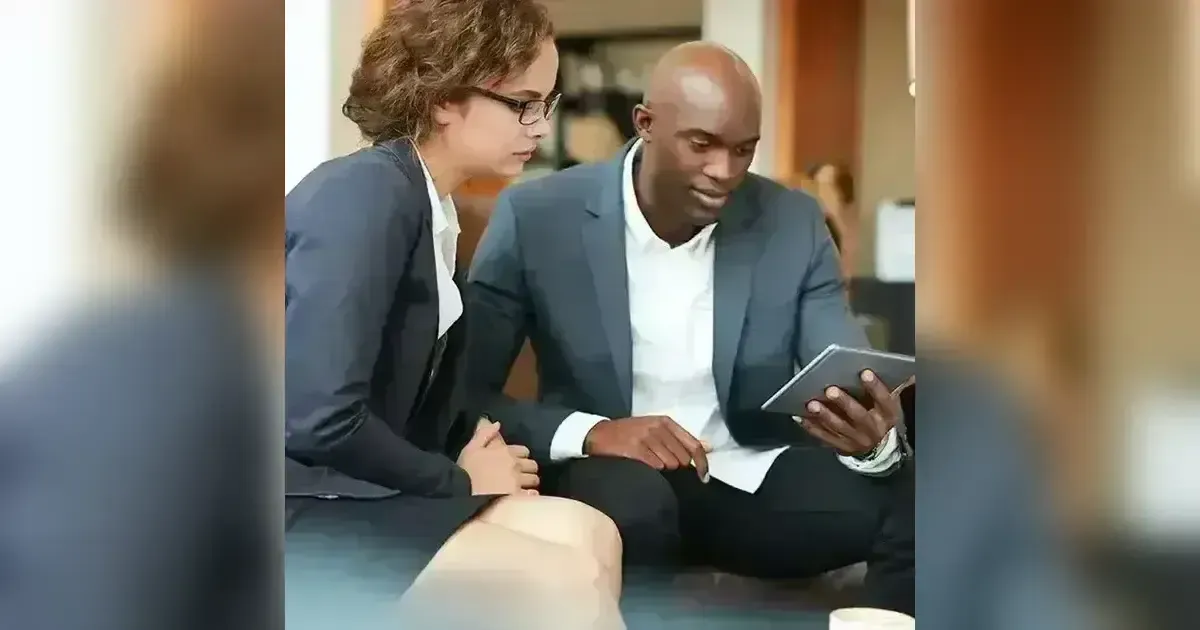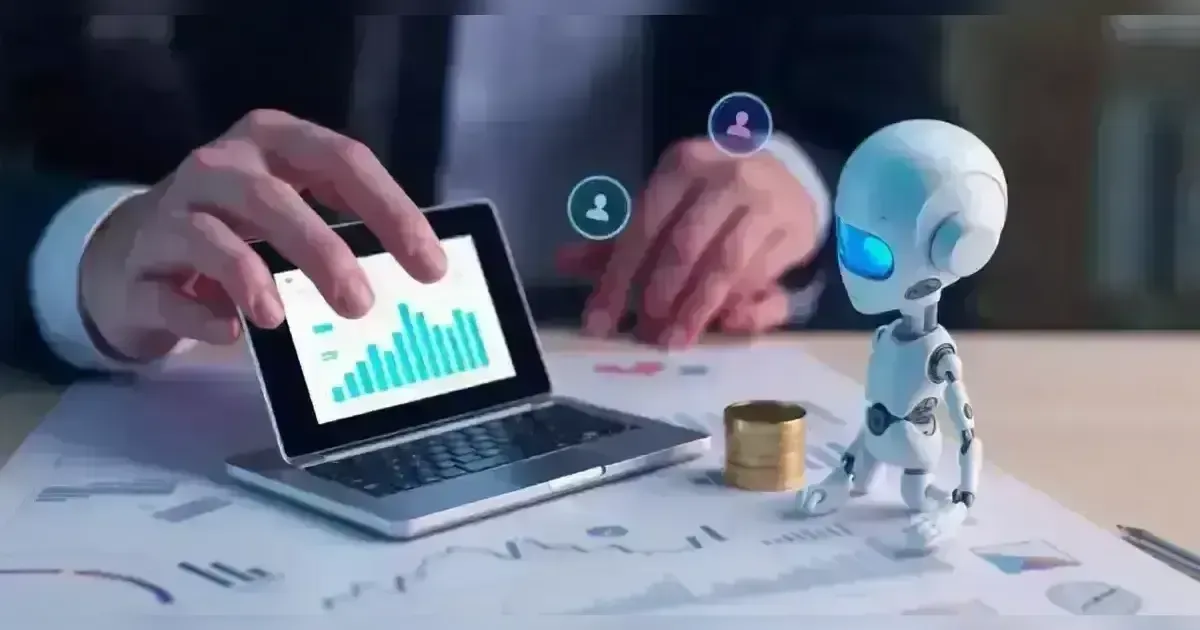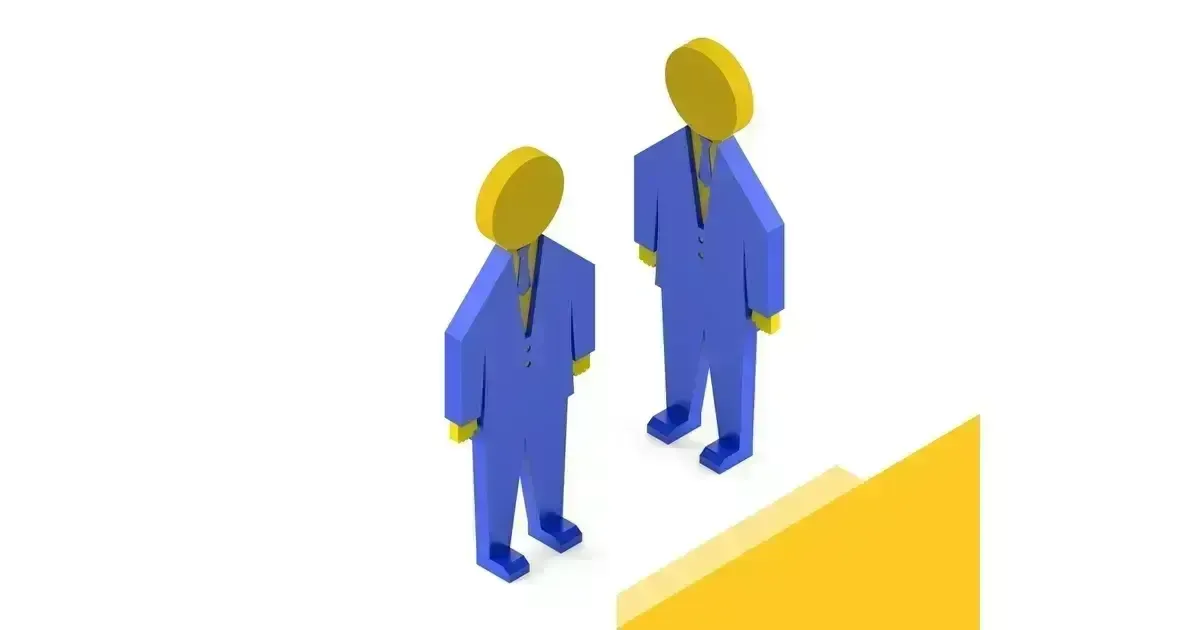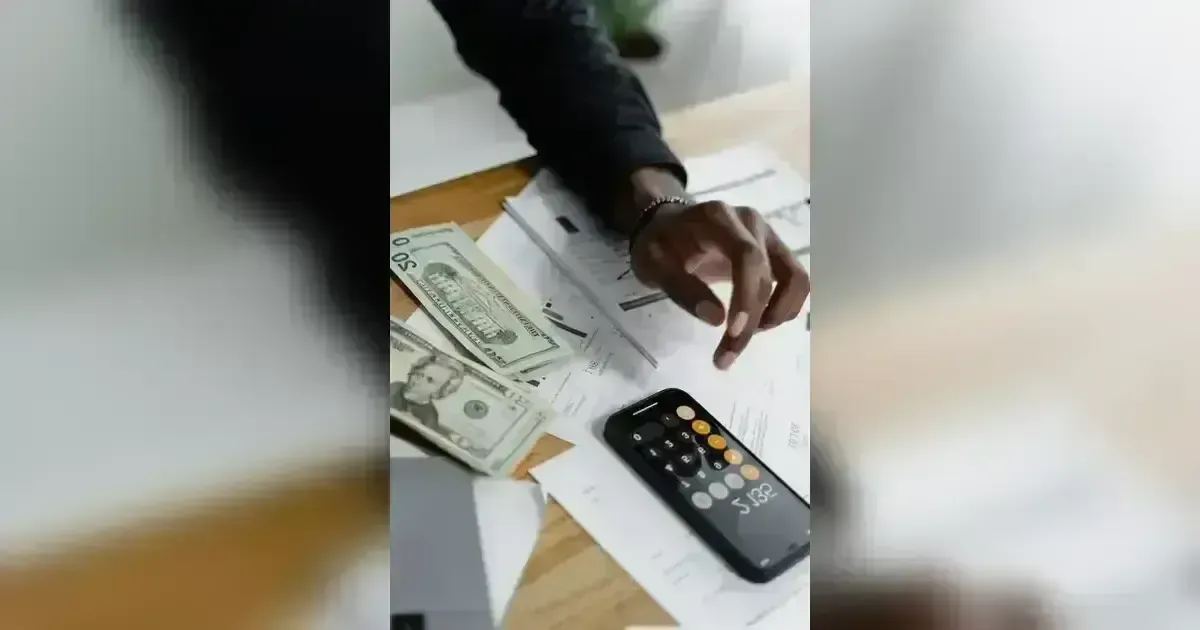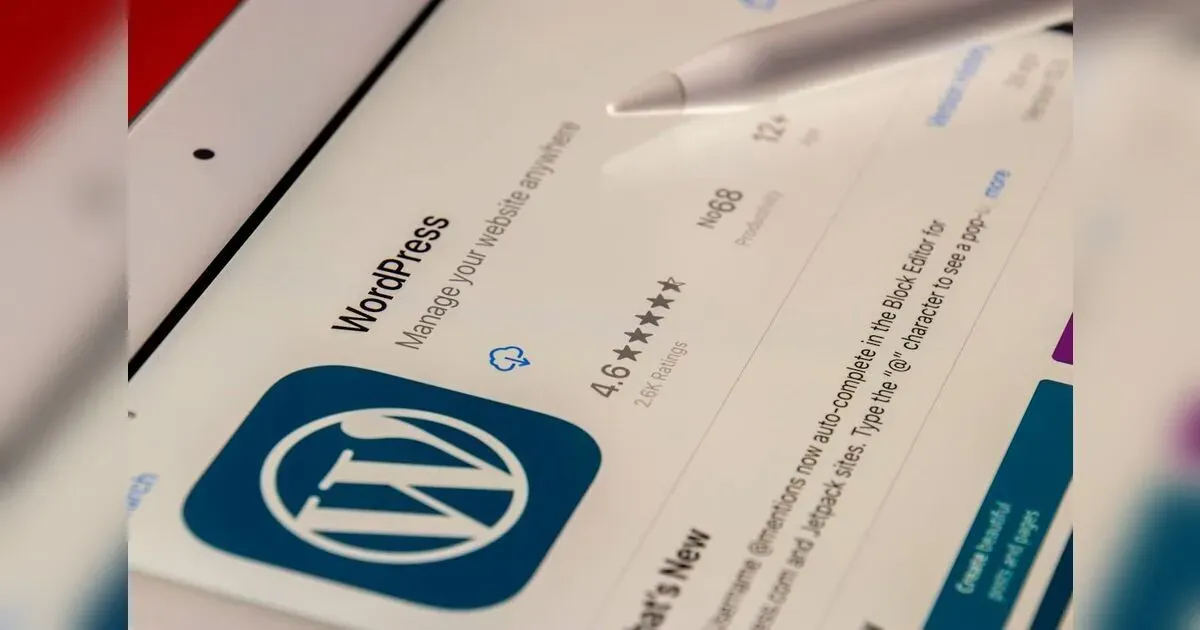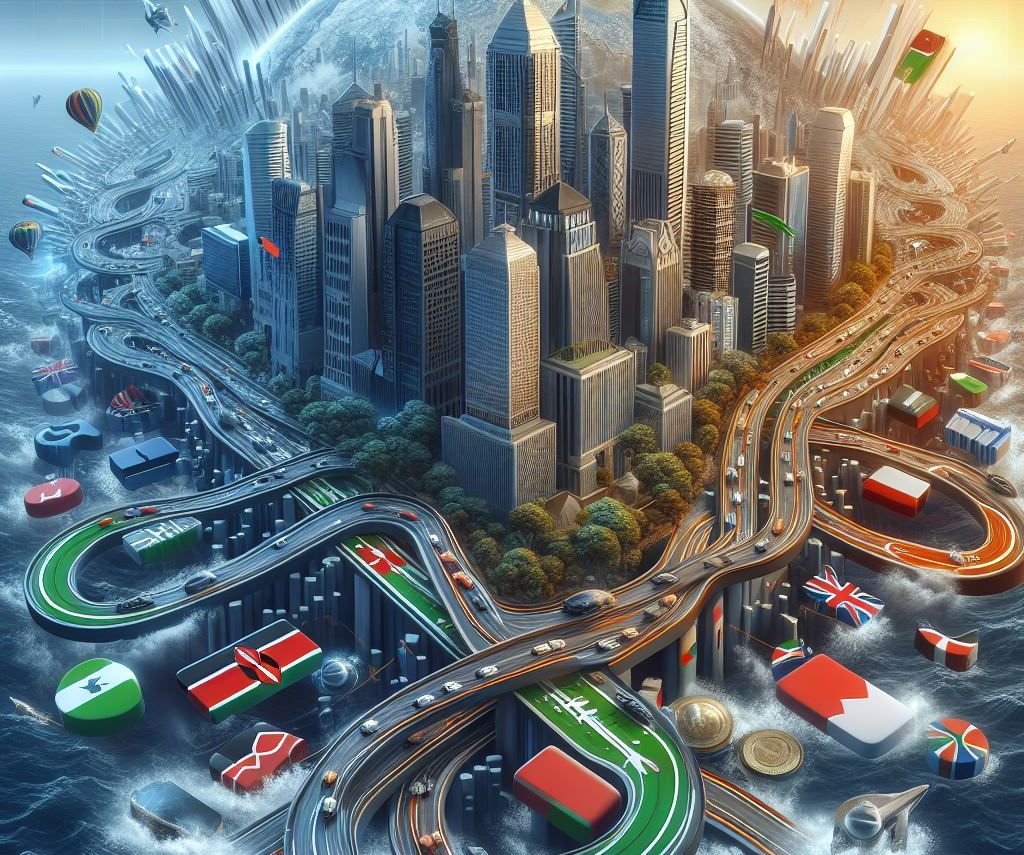Learn the best ways to stop Smart TVs from spying on you.
Smart TVs may be aware of what you're watching and the exact time. It correlates people’s viewing habits with other devices. To stop it, one has two imperfect options: refuse or turn it off completely. Read on to find out more!
What is a Smart TV?
A Smart TV is also called a connected TV (CTV). It's a traditional television that has built-in Internet and Web 2.0 characteristics that allow for the streaming of music and videos, browsing of the Internet, and viewing of photos. When a computer, television, and media player are combined, you will get a Smart TV.
Smart TV devices can be able to access a lot of media services like Internet radio and household networks. Technology that approves smart TVs includes individual boxes, specific Blu-ray players, game consoles, digital media players, hotel television systems, smartphones, and other interactive devices associated with networks. It is also included in the external device.
Smart TV devices can be able to access a lot of media services like Internet radio and household networks. Technology that approves smart TVs includes individual boxes, specific Blu-ray players, game consoles, digital media players, hotel television systems, smartphones, and other interactive devices associated with networks. It is also included in the external device.
Is Your Smart TV Watching You?
It's impossible to know exactly how much your smart TV manufacturer knows about you. Data about your usage is collected, including basic data such as the apps you use, the channels you watch, and how long you typically sit in front of the TV. But there are also more insidious tracking habits you should be aware of.
Automatic Content Recognition (ACR) is now more advanced and allows people to perfectly examine and report what happens on TVs, no matter the source. The TVs will know whenever you're playing video games, watching movies on a different Blu-ray player, or streaming household movies on your phone to the TV. Audio capture stands as one of the challenges because a lot of Smart TVs are accompanied by assistants such as Google Assistant and Alexa.
Automatic Content Recognition (ACR) is now more advanced and allows people to perfectly examine and report what happens on TVs, no matter the source. The TVs will know whenever you're playing video games, watching movies on a different Blu-ray player, or streaming household movies on your phone to the TV. Audio capture stands as one of the challenges because a lot of Smart TVs are accompanied by assistants such as Google Assistant and Alexa.
Opt-Out of Data Collection
Most TV platforms offer the option to opt out of more insidious data collection practices, particularly ACR. The fact that you opt out of this information does not necessarily mean that you are not being tracked in any way. For example, we may continue to collect analytics information for non-marketing purposes. We also guarantee that the manufacturer meets your requirements.
If you're concerned about this, we recommend reading the fine print in the privacy policy you must agree to in order to use your TV. Avoiding this behavior is one way to limit tracking while keeping your TV connected to the Internet. It is better than comprehensive. This allows you to use the integrated TV application to broadcast software updates when affordable.
If you're concerned about this, we recommend reading the fine print in the privacy policy you must agree to in order to use your TV. Avoiding this behavior is one way to limit tracking while keeping your TV connected to the Internet. It is better than comprehensive. This allows you to use the integrated TV application to broadcast software updates when affordable.
How to Disable Data Tracking on Your Smart TV
Follow these steps to turn off data tracking on various smart TVs:
Off Data Tracking on LG TV (webOS)
Not all LG TVs have the same options, especially since LG revamped its webOS interface with the 2021 models (C1, G1, B1).
1. Launch "Settings" on your LG TV (you may need to press and hold the "Settings" button on your remote control to load the full menu).
2. On the General tab, select Advanced Settings and disable Live Plus to limit ACR.
3. Proceed to “Advanced” and turn on “Limit Ad Tracking. Then, off “Do Not Sell My Personal Information” Additionally, you're free to reset your tracking ID in this section.
4. Find User Agreement under General > Advanced Settings or Support > Advanced Settings.
5. If applicable, disable any of the following conditions: navigation information consent, audio information, interest-based advertising consent, or automatic recognition of Live Plus content.
1. Launch "Settings" on your LG TV (you may need to press and hold the "Settings" button on your remote control to load the full menu).
2. On the General tab, select Advanced Settings and disable Live Plus to limit ACR.
3. Proceed to “Advanced” and turn on “Limit Ad Tracking. Then, off “Do Not Sell My Personal Information” Additionally, you're free to reset your tracking ID in this section.
4. Find User Agreement under General > Advanced Settings or Support > Advanced Settings.
5. If applicable, disable any of the following conditions: navigation information consent, audio information, interest-based advertising consent, or automatic recognition of Live Plus content.
Off Data Tracking on Samsung TV (Tizen)
Steps vary by model and year, so you may need to look more closely at your Samsung TV. Use the steps below as a rough guide to finding your destination. For new Samsung TVs:
1. Press the Menu button on your Samsung remote and select Menu > Settings > All Settings.
2. Go to ``Terms of Use and Privacy Policy'' or ``Terms of Use and Policies'' (see the ``General and Privacy'' menu as appropriate).
3. Select Privacy Choices > Terms of Use, Privacy Policy.
4. Opt out of data collection using 'Enable Smart TV content and ads to be more interactive'.
5. Use the Consent Status option to turn off options such as ``I consent to display information services on this device'' and ``I accept interest-based advertising.''
6. Next, go to General & Privacy > Voice to review the privacy policy for the voice assistant you've enabled (or withdraw consent to opt out).
If you have an older model:
1. Launch Smart Hub and select Settings > Support > Terms & Policies (or Terms & Policies > Privacy Options).
2. Use this menu to disable SyncPlus, marketing, and speech recognition services.
1. Press the Menu button on your Samsung remote and select Menu > Settings > All Settings.
2. Go to ``Terms of Use and Privacy Policy'' or ``Terms of Use and Policies'' (see the ``General and Privacy'' menu as appropriate).
3. Select Privacy Choices > Terms of Use, Privacy Policy.
4. Opt out of data collection using 'Enable Smart TV content and ads to be more interactive'.
5. Use the Consent Status option to turn off options such as ``I consent to display information services on this device'' and ``I accept interest-based advertising.''
6. Next, go to General & Privacy > Voice to review the privacy policy for the voice assistant you've enabled (or withdraw consent to opt out).
If you have an older model:
1. Launch Smart Hub and select Settings > Support > Terms & Policies (or Terms & Policies > Privacy Options).
2. Use this menu to disable SyncPlus, marketing, and speech recognition services.
Turn Off Data Tracking on Vizio TV (SmartCast)
The steps for Vizio TVs are the same whether you have a newer model (SmartCast) or an older model (VIA TV).
1. Press the Menu button on the remote control and select System > Reset & Management.
2. Highlight "Show Data" and use the right arrow on the remote control to turn off the "Off" setting.
3. Configure ad tracking settings in the Ads menu.
1. Press the Menu button on the remote control and select System > Reset & Management.
2. Highlight "Show Data" and use the right arrow on the remote control to turn off the "Off" setting.
3. Configure ad tracking settings in the Ads menu.
Turn Off Data Tracking on Roku TV (TCL, Hisense, Philips, Sharp)
Roku is the platform of choice for brands like TCL and Hisense. Follow these steps to turn off its data tracking:
1. From the home screen, select Settings > Privacy.
2. Under Smart TV Experience, turn off Use TV input information to turn off ACR.
3. You can also limit ad tracking (and reset your tracking ID) in the Ads section.
4. Finally, under "Audio" select "Do not allow" to disable access to the microphone. Unfortunately, this doesn't necessarily mean your voice won't be recorded, but it won't be used to improve speech recognition.
5. You can also prevent specific channels from accessing your microphone (but not the Roku software itself) using Microphone Access > Channel Microphone Access.
1. From the home screen, select Settings > Privacy.
2. Under Smart TV Experience, turn off Use TV input information to turn off ACR.
3. You can also limit ad tracking (and reset your tracking ID) in the Ads section.
4. Finally, under "Audio" select "Do not allow" to disable access to the microphone. Unfortunately, this doesn't necessarily mean your voice won't be recorded, but it won't be used to improve speech recognition.
5. You can also prevent specific channels from accessing your microphone (but not the Roku software itself) using Microphone Access > Channel Microphone Access.
Off Data Tracking on Android TV (Sony)
If you have a Sony TV, first turn off ACR (also known as Samba TV).
1. Launch the Settings menu and select Device Settings or System.
2. Select "Samba Interactive TV" and turn it off to disable ACR. You can also opt out of advertising more generally.
1. Launch Settings > About > Legal Information.
2. Ditch all your preferred data collection methods.
3. Go to Settings > Privacy > Usage & Diagnostics to opt out of extensive Google error reporting, diagnostics, and data usage.
1. Launch the Settings menu and select Device Settings or System.
2. Select "Samba Interactive TV" and turn it off to disable ACR. You can also opt out of advertising more generally.
1. Launch Settings > About > Legal Information.
2. Ditch all your preferred data collection methods.
3. Go to Settings > Privacy > Usage & Diagnostics to opt out of extensive Google error reporting, diagnostics, and data usage.
Turn Off Data Tracking on Amazon Fire TV
Amazon has all your important privacy options in one place:
1. Launch Settings and go to Settings > Privacy Settings.
2. Opt out of device usage data, app and wireless network data collection, and interest-based ads.
1. Launch Settings and go to Settings > Privacy Settings.
2. Opt out of device usage data, app and wireless network data collection, and interest-based ads.
Avoid Setting Up a Voice Assistant
Almost every Smart TV presently comes with a voice assistant like Google Assistant and Alexa. This requires permission to work, and you are usually asked to select your assistant and agree to her privacy policy the first time you press a button on your remote. Or no. If you have never appointed an assistant, you will not receive approval. Be careful when setting up your device, as you may be asked to do this during initial setup (or after resetting your device). Be careful to only accept binding contracts and not non-binding contracts.
Disconnect or Reset Your Smart TV
To completely disable smart TV tracking, turn off your internet access completely. If you don't connect your TV to the internet, it will be much harder for your TV to monitor you. The only exception is when a companion smartphone application is used as a remote control associated with a TV (so do not do it). This will effectively change the intelligent TV to a stupid TV. You'll need to find alternative ways to use streaming apps and rent movies, but your wireless antenna service should still work just fine.
You'll also miss out on software updates that may fix problems or add new features. If your smart TV is connected to the Internet via Ethernet and you've never established a Wi-Fi connection, just unplug the network cable. Otherwise, find the Wi-Fi settings in your TV's settings menu (usually under Network or Connections) and either turn off Wi-Fi completely or select Remove this network.
One can also reset his TV back to factory settings. This option is located somewhere in the Settings menu. If you choose this method, you will have to set up your TV from scratch and will be given the option to opt out of the privacy policy you originally agreed to. You will also lose any custom image profiles, input labels, or apps you have downloaded.
You'll also miss out on software updates that may fix problems or add new features. If your smart TV is connected to the Internet via Ethernet and you've never established a Wi-Fi connection, just unplug the network cable. Otherwise, find the Wi-Fi settings in your TV's settings menu (usually under Network or Connections) and either turn off Wi-Fi completely or select Remove this network.
One can also reset his TV back to factory settings. This option is located somewhere in the Settings menu. If you choose this method, you will have to set up your TV from scratch and will be given the option to opt out of the privacy policy you originally agreed to. You will also lose any custom image profiles, input labels, or apps you have downloaded.
Learn About Apple and Google
Check out the data collection practices of companies like Apple and Google. Apple has a strong reputation for strict privacy controls and App Store policies. This may influence your decision between Apple TV and Chromecast.
Conclusion
All these can feel overwhelming, especially if you want to keep features like built-in apps and recommendations. While it's true that you can't eliminate all methods of data collection, you can generally limit some of the more egregious examples, such as ACR.