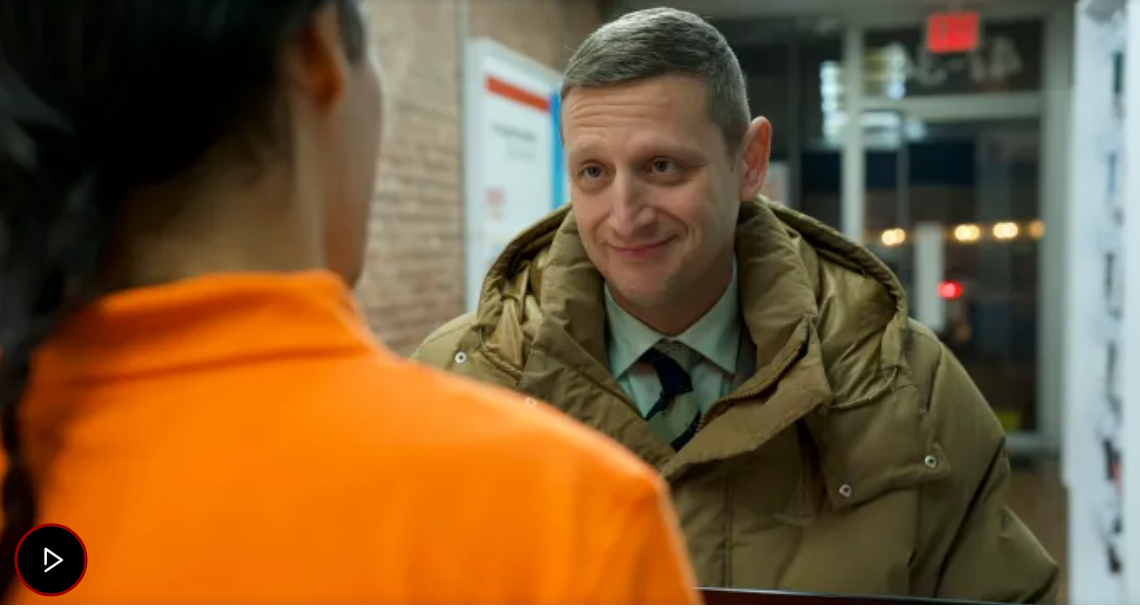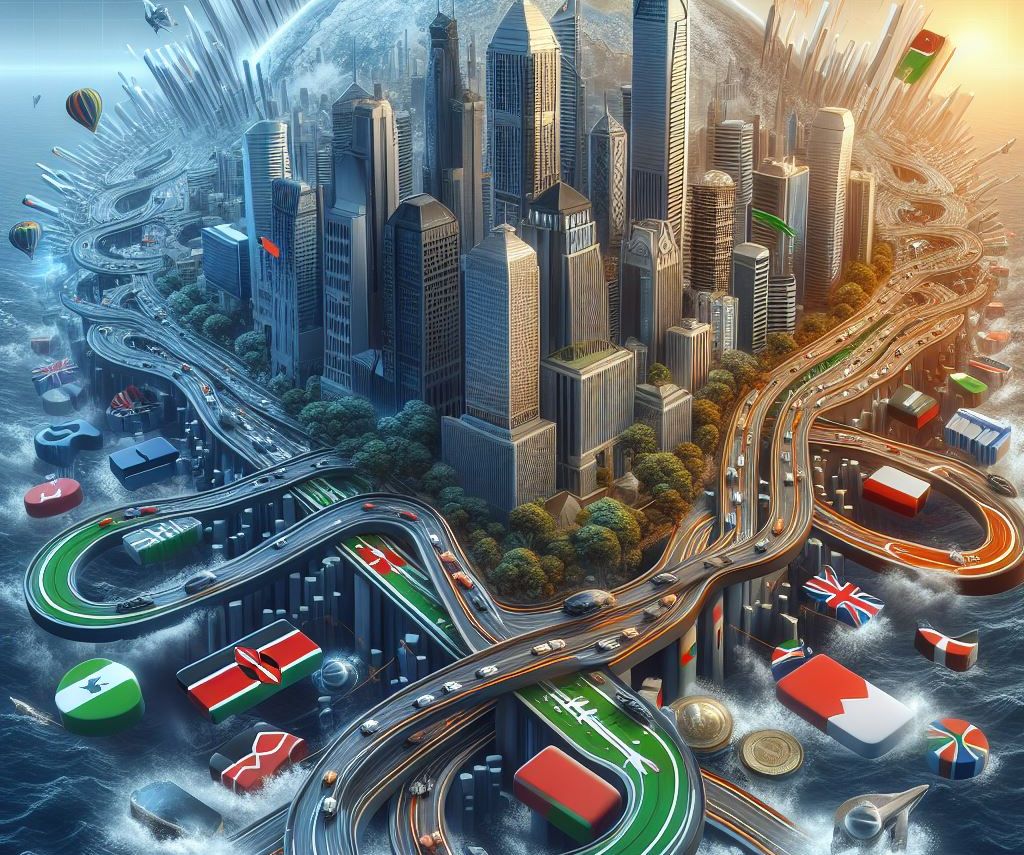Computer memory: RAM vs storage. RAM provides fast, temporary data access. Storage offers long-term data retention. Both crucial for performance. Explains types, characteristics, and optimization tips.
Introduction
In the world of modern computing, memory plays a crucial role in system performance and functionality. Two key components of computer memory are RAM (Random Access Memory) and storage. While both are essential, they serve different purposes and have distinct characteristics. This article will explore the nuances of RAM and storage, helping you understand their roles, types, and importance in computer systems.
What is RAM and how does it function?
RAM, or Random Access Memory, is a type of computer memory that provides short-term, high-speed storage for data and programs currently in use. It acts as a workspace for your computer, allowing quick access to information that the CPU (Central Processing Unit) needs to perform tasks.
When you open an application or file, it's loaded from storage into RAM. This allows the CPU to access and manipulate the data much faster than if it had to retrieve it from storage each time. RAM is volatile, meaning that all data stored in it is lost when the computer is powered off.
What are the key characteristics of RAM?
1. Speed: RAM is significantly faster than storage devices, allowing for quick data access and manipulation.
2. Volatility: Data in RAM is temporary and is lost when the power is turned off.
3. Capacity: RAM typically has a much smaller capacity compared to storage devices.
4. Cost: RAM is more expensive per gigabyte than storage options.
What types of RAM are commonly used in modern computers?
The most common types of RAM used in desktop and laptop computers are:
1. DDR3 (Double Data Rate 3): An older standard, still found in some older systems.
2. DDR4: The current standard for most modern computers, offering improved speed and energy efficiency over DDR3.
3. DDR5: The newest standard, gradually being adopted in high-end systems, providing even better performance and efficiency.
How is RAM capacity measured?
RAM capacity is typically measured in gigabytes (GB). Most modern computers come with 8GB to 32GB of RAM, though some high-performance systems may have 64GB or more.
What is computer storage and how does it differ from RAM?
Computer storage refers to devices or media that provide long-term data retention. Unlike RAM, storage is non-volatile, meaning data persists even when the power is turned off. Storage devices have a much larger capacity than RAM but are slower in terms of data access and transfer speeds.
What are the main characteristics of computer storage?
1. Non-volatility: Data remains intact even when the power is off.
2. Large capacity: Storage devices can hold much more data than RAM.
3. Slower speed: Data access and transfer rates are slower compared to RAM.
4. Cost-effectiveness: Storage is generally less expensive per gigabyte than RAM.
What are the different types of storage devices?
There are several types of storage devices commonly used in modern computers:
1. Hard Disk Drives (HDD): These use spinning magnetic disks to store data. HDDs offer large capacities at a lower cost per gigabyte but are slower than SSDs.
2. Solid State Drives (SSD): SSDs use flash memory to store data. They are faster than HDDs, more durable (no moving parts), and consume less power, but are more expensive per gigabyte.
3. Hybrid Drives: These combine HDD and SSD technologies, using a small SSD as a cache for frequently accessed data, while storing most data on a larger HDD.
How is storage capacity measured?
Storage capacity is typically measured in gigabytes (GB) or terabytes (TB). Modern computers often come with storage ranging from 256GB to several terabytes, depending on the user's needs and the type of storage device.
What are the key differences between RAM and storage?
Understanding the differences between RAM and storage is crucial for grasping how computers manage data:
1. Purpose: RAM is for active, short-term use of data and programs, while storage is for long-term data retention.
2. Speed: RAM is much faster than storage devices, allowing for quick data access and manipulation.
3. Capacity: Storage devices typically have much larger capacities than RAM.
4. Cost: RAM is more expensive per gigabyte than storage options.
5. Data retention: RAM is volatile and loses data when powered off, while storage retains data indefinitely.
How do RAM and storage work together in a computer system?
RAM and storage work in tandem to provide a balance of speed and capacity in computer systems:
1. When you start your computer, the operating system and essential programs are loaded from storage into RAM.
2. As you open applications or files, they are also loaded into RAM for faster access.
3. When you save a file, it's written from RAM to storage for long-term retention.
4. If RAM becomes full, the computer may use a portion of storage as "virtual memory" to temporarily offload less frequently used data.
This collaboration allows for quick access to active data while maintaining a large repository of stored information.
How much RAM and storage do I need?
The amount of RAM and storage you need depends on your specific use case:
RAM:
- 8GB: Suitable for basic tasks like web browsing, document editing, and light multitasking.
- 16GB: Recommended for most users, good for more intensive multitasking and some gaming.
- 32GB or more: Ideal for power users, content creators, and heavy multitaskers.
Storage:
- 256GB-512GB: Sufficient for basic users who don't store large files or many applications.
- 1TB-2TB: Recommended for most users, providing ample space for applications, documents, and media files.
- 4TB or more: Ideal for users who work with large files, such as video editors or those with extensive media libraries.
How can I upgrade my computer's RAM or storage?
Upgrading RAM or storage can significantly improve your computer's performance:
RAM upgrade:
1. Check your computer's specifications to determine the type and maximum amount of RAM supported.
2. Purchase compatible RAM modules.
3. Open your computer case and locate the RAM slots.
4. Carefully insert the new RAM modules into the available slots.
Storage upgrade:
1. Decide whether to add a new drive or replace an existing one.
2. Choose between HDD, SSD, or hybrid drive based on your needs and budget.
3. For internal drives, open your computer case and connect the new drive.
4. For external drives, simply connect via USB or other available ports.
5. Format the new drive and transfer data if necessary.
Note that some laptops and all-in-one desktops may have limited upgrade options, so check your device's specifications before attempting any upgrades.
What are some tips for optimizing RAM and storage usage?
To get the most out of your computer's memory:
1. Close unnecessary applications and browser tabs to free up RAM.
2. Use disk cleanup tools to remove temporary files and free up storage space.
3. Uninstall unused applications to save storage and potentially improve performance.
4. Consider using cloud storage services to offload less frequently used files.
5. Regularly defragment HDDs (not necessary for SSDs) to optimize file organization.
6. Keep your operating system and drivers up to date for better memory management.
Conclusion
Understanding the roles and characteristics of RAM and storage is essential for anyone looking to optimize their computer's performance or make informed decisions about upgrades. While RAM provides the quick-access workspace necessary for smooth operation, storage offers the capacity needed for long-term data retention. By balancing these two components and following best practices for their use, you can ensure your computer runs efficiently and meets your specific needs.
As technology continues to evolve, we can expect to see further advancements in both RAM and storage technologies, potentially blurring the lines between these two crucial components of computer memory. Staying informed about these developments will help you make the best choices for your computing needs now and in the future.